很多小伙伴都反映win10系统游戏兼容性差,游戏体验很不好。我觉得这种说法并不合理,接下来我就教大家最佳游戏优化设置!

打开开始菜单,点击设置。
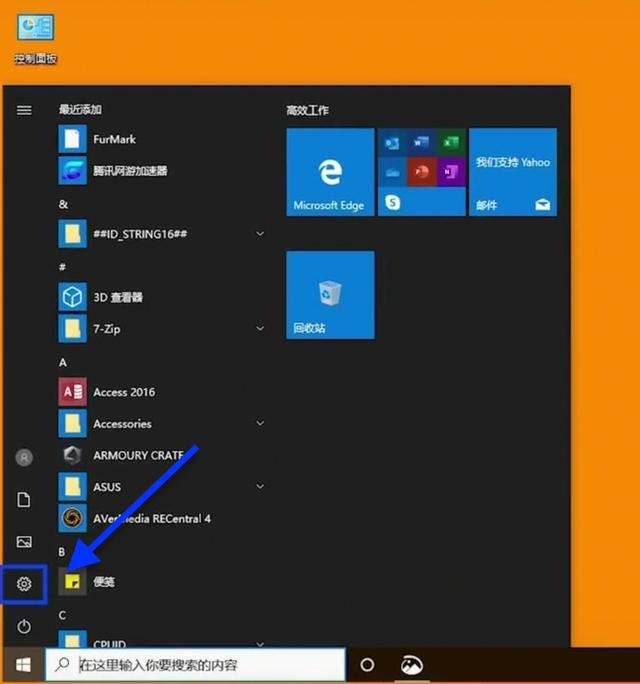
点击游戏。

点击游戏模式。

点击开启,游戏模式就打开了!

鼠标右键点击NVIDIA控制面板。

选择管理3D设置。

找到电源管理模式。

调整为最高性能优先。

找到想要优化的游戏,鼠标右键点击属性。

点击兼容性。

勾选禁用全屏优化。

点击确定。

设置完成,对于大部分电脑都很有用哦!游戏性能确实提高很多。
觉得不错的小伙伴可以关注一下我,会分享更多的小技巧与实用的软件哦!
,




