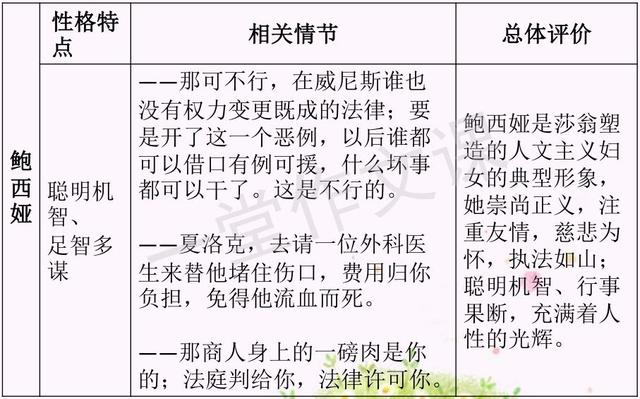分享兴趣,传播快乐,增长见闻,留下美好!亲爱的您,这里是LearningYard学苑。今天小编为你带来word中图片批量居中,欢迎您的访问!
Share interests, spread happiness, increase knowledge, and leave beautiful! Dear you, this is LearningYard Academy. Today the editor brings you batch center images in word, welcome your visit!

步骤1:快捷键【Ctrl H】,打开【替换】对话框。
Step 1: Press the shortcut key [Ctrl H] to open the [Replace] dialog box.


步骤2:在【查找内容】一栏中输入【^g】这里^g代表图片,^可以按shift 6输入,或者单击【更多】→【特殊格式】→【图形】
Step 2: Enter [^g] in the [Find Content] column, where ^g represents a picture, ^ can be entered by pressing shift 6, or click [More] → [Special Format] → [Graphics]


步骤3:在【替换为】一栏中,单击【格式】→【段落】→【对齐方式】,选中【居中】,然后点【全部替换】即可。
Step 3: In the [Replace with] column, click [Format] → [Paragraph] → [Alignment], select [Center], and then click [Replace All].

今天的分享就到这里了。如果您对今天的文章有独特的想法,
欢迎给我们留言,
让我们相约明天,
祝您今天过得开心快乐!That's it for today's sharing.If you have a unique idea about today’s article,Welcome to leave us a message,Let us meet tomorrow,
I wish you a happy day today!
翻译:Google翻译
参考资料:百度
本文由LearningYard新学苑原创,如有侵权,请联系删除。
,