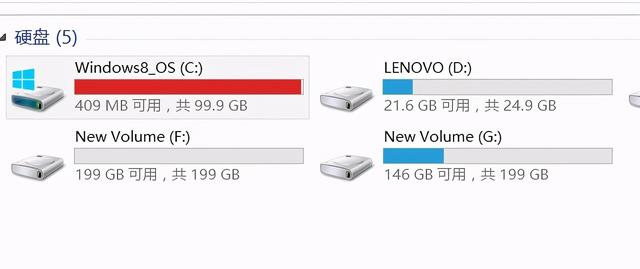FTP是一个C/S类型的软件,连接服务端需要ftp客户端才能完成,常见的FTP客户端有以下几种:,下面我们就来聊聊关于ftp 服务开启命令?接下来我们就一起去了解一下吧!

ftp 服务开启命令
七、FTP客户端访问FTP是一个C/S类型的软件,连接服务端需要ftp客户端才能完成,常见的FTP客户端有以下几种:
浏览器:可以通过浏览器中输入 ftp://ip或者ftp://域名的方式3分钟了解计算机发展历史-组团学来访问FTP
自带客户端:命令行下可以使用ftp命令去连接
三方客户端:FileZilla 8uftp 图形软件或者文本界面的lftp等
三种方式中,文本界面是比较麻烦的,无法鼠标流。所以我重点给大家讲解一下
7.1)文本界面登陆
文本界面匿名登陆
[root@localhost ~]# ftp 192.168.11.16
Connected to 192.168.11.16 (192.168.11.16).
220 (vsFTPd 3.0.3)
Name (192.168.11.16:root): ftp #用户名可以是ftp也可以是anonymous
331 Please specify the password.
Password: #密码为空
230 Login successful. #显示登陆成功
Remote system type is UNIX.
Using binary mode to transfer files.
ftp> ls
227 Entering Passive Mode (192,168,11,16,90,35).
150 Here comes the directory listing.
drwxr-xr-x 2 0 0 6 May 14 2019 pub
226 Directory send OK.
通过ls可以列出当前目录下有哪些内容 看到有一个目录叫pub
ftp> pwd
257 "/"
通过pwd命令查看当前路径 注意这里显示的是FTP的根目录
ftp> bye
221 Goodbye.
退出使用bye命令
文本界面本地用户登录
[root@localhost ~]# ftp 192.168.11.16
Connected to 192.168.11.16 (192.168.11.16).
220 (vsFTPd 3.0.3)
Name (192.168.11.16:root): hello
331 Please specify the password.
Password:
230 Login successful.
Remote system type is UNIX.
Using binary mode to transfer files.
ftp> ls
227 Entering Passive Mode (192,168,11,16,130,240).
150 Here comes the directory listing.
drwxr-xr-x 2 1001 1001 6 Jan 15 08:56 下载
drwxr-xr-x 2 1001 1001 6 Jan 15 08:56 公共
drwxr-xr-x 2 1001 1001 6 Jan 15 08:56 图片
drwxr-xr-x 2 1001 1001 6 Jan 15 08:56 文档
drwxr-xr-x 2 1001 1001 6 Jan 15 08:56 桌面
drwxr-xr-x 2 1001 1001 6 Jan 15 08:56 模板
drwxr-xr-x 2 1001 1001 6 Jan 15 08:56 视频
drwxr-xr-x 2 1001 1001 6 Jan 15 08:56 音乐
226 Directory send OK.
ftp> pwd
257 "/home/hello" is the current directory
键入help命令可以查看所有可使用的命令
ftp> help
Commands may be abbreviated. Commands are:
! debug mdir sendport site
$ dir mget put size
account disconnect mkdir pwd status
append exit mls quit struct
ascii form mode quote system
bell get modtime recv sunique
binary glob mput reget tenex
bye hash newer rstatus tick
case help nmap rhelp trace
cd idle nlist rename type
cdup image ntrans reset user
chmod lcd open restart umask
close ls prompt rmdir verbose
cr macdef passive runique ?
delete mdelete proxy send
! linux命令 执行系统命令
!ls /opt 显示linux系统中/opt目录下的内容
ftp> !ls /opt
dhcp dns rh
lcd linux系统中的当前目录
lcd /root 将linux系统中的当前目录切换到/root下
ftp> lcd /root
Local directory now /root
put 上传命令,mput批量上传命令
上传initial-setup-ks.cfg文件到hello家目录下
ftp> put initial-setup-ks.cfg
local: initial-setup-ks.cfg remote: initial-setup-ks.cfg
227 Entering Passive Mode (192,168,11,16,96,132).
150 Ok to send data.
226 Transfer complete.
1803 bytes sent in 0.00135 secs (1333.58 Kbytes/sec)
可以看到上传成功了
验证一下上传结果
ftp> ls
227 Entering Passive Mode (192,168,11,16,173,142).
150 Here comes the directory listing.
-rw-r--r-- 1 1000 1000 1803 Feb 26 07:01 initial-setup-ks.cfg
drwxr-xr-x 2 1000 1000 6 Jan 11 01:37 下载
drwxr-xr-x 2 1000 1000 6 Jan 11 01:37 公共
drwxr-xr-x 2 1000 1000 6 Jan 11 01:37 图片
drwxr-xr-x 2 1000 1000 6 Jan 11 01:37 文档
drwxr-xr-x 2 1000 1000 6 Jan 11 01:37 桌面
drwxr-xr-x 2 1000 1000 6 Jan 11 01:37 模板
drwxr-xr-x 2 1000 1000 6 Jan 11 01:37 视频
drwxr-xr-x 2 1000 1000 6 Jan 11 01:37 音乐
226 Directory send OK.
看见了吧
切换linux当前目录到/tmp
ftp> lcd /tmp
Local directory now /tmp
get下载命令,mget批量下载
下载initial-setup-ks.cfg到linux系统当前目录/tmp
ftp> get initial-setup-ks.cfg
local: initial-setup-ks.cfg remote: initial-setup-ks.cfg
227 Entering Passive Mode (192,168,11,16,229,134).
150 Opening BINARY mode data connection for initial-setup-ks.cfg (1803 bytes).
226 Transfer complete.
1803 bytes received in 2.9e-05 secs (62172.41 Kbytes/sec)
列出linux目录/tmp的内容,看到了下载的文件initial-setup-ks.cfg
ftp> !ls /tmp/
dhcp tracker-extract-files.0
initial-setup-ks.cfg VMwareDnD
systemd-private-8e7a99ea89c14ab396d66116970fe04d-chronyd.service-sghHHs vmware-root
systemd-private-8e7a99ea89c14ab396d66116970fe04d-colord.service-wK7h08 yum_save_tx.2019-02-20.16-10.Z6uXqR.yumtx
systemd-private-8e7a99ea89c14ab396d66116970fe04d-cups.service-cokBro yum_save_tx.2019-02-21.09-03.08zIbU.yumtx
systemd-private-8e7a99ea89c14ab396d66116970fe04d-rtkit-daemon.service-6wt1S0 yum_save_tx.2019-02-22.11-10.prawAT.yumtx
ftp> close
221 Goodbye.
ftp> ls
Not connected.
可以使用close断开连接,当连接断开希望再次连接直接使用open命令即可
ftp> open 192.168.11.16
Connected to 192.168.11.16 (192.168.11.16).
220 (vsFTPd 3.0.2)
Name (192.168.11.16:root): hello
331 Please specify the password.
Password:
230 Login successful.
Remote system type is UNIX.
Using binary mode to transfer files.
ftp> ls
227 Entering Passive Mode (192,168,11,16,192,88).
150 Here comes the directory listing.
-rw-r--r-- 1 1000 1000 1803 Feb 26 07:01 initial-setup-ks.cfg
drwxr-xr-x 2 1000 1000 6 Jan 11 01:37 下载
drwxr-xr-x 2 1000 1000 6 Jan 11 01:37 公共
drwxr-xr-x 2 1000 1000 6 Jan 11 01:37 图片
drwxr-xr-x 2 1000 1000 6 Jan 11 01:37 文档
drwxr-xr-x 2 1000 1000 6 Jan 11 01:37 桌面
drwxr-xr-x 2 1000 1000 6 Jan 11 01:37 模板
drwxr-xr-x 2 1000 1000 6 Jan 11 01:37 视频
drwxr-xr-x 2 1000 1000 6 Jan 11 01:37 音乐
226 Directory send OK.
delete命令可以删除属于自己的文件
删除initial-setup-ks.cfg文件
ftp> delete initial-setup-ks.cfg
250 Delete operation successful.
ftp> ls
227 Entering Passive Mode (192,168,11,16,168,142).
150 Here comes the directory listing.
drwxr-xr-x 2 1000 1000 6 Jan 11 01:37 下载
drwxr-xr-x 2 1000 1000 6 Jan 11 01:37 公共
drwxr-xr-x 2 1000 1000 6 Jan 11 01:37 图片
drwxr-xr-x 2 1000 1000 6 Jan 11 01:37 文档
drwxr-xr-x 2 1000 1000 6 Jan 11 01:37 桌面
drwxr-xr-x 2 1000 1000 6 Jan 11 01:37 模板
drwxr-xr-x 2 1000 1000 6 Jan 11 01:37 视频
drwxr-xr-x 2 1000 1000 6 Jan 11 01:37 音乐
226 Directory send OK.
都有哪些方法可以连接ftp服务器
文本方式如何连接
在文本界面中有哪些操作
重点:如何使用ftp命令在文本界面下连接ftp服务器
难点:区分清楚何时操作的是ftp服务器的内容,何时操作的是本地的内容
,