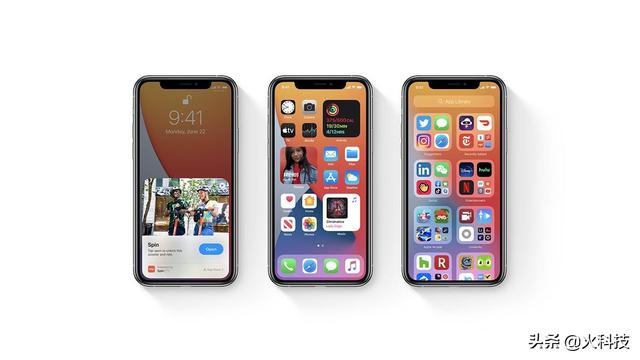最近碰到一个关于芯片测试过程中的问题,这颗芯片是用在笔记本端口上,笔记本客户那边会有一个压力测试,就是频繁的电脑电源状态切换,S0(正常使用的开机状态),S3(睡眠模式),S4(休眠模式)以及S5(关机模式)。
当然,主要是客户在压力测试过程中,发现了芯片会不正常的死锁,客户那边将机台寄回来,那么该如何复现呢?客户那边会有自己的一套压力测试系统,不过会测试很多东西,不太方便给我们,而且每一次循环耗时比较久。那么,能不能自己搭建一套控制电脑睡眠,休眠,关机以及唤醒的程序呢?
上面讲的是一个应用背景,告诉大家这其实也是有需求的,只是平时不太用而已,将其记录下来:
首先,从电脑开机状态S0切换到S3,S4甚至是S5,都是比较容易实现的,见下面代码:
Application.SetSuspendState(PowerState.Suspend, false, false);//从S0进入S3
Application.SetSuspendState(PowerState.Hibernate,false,false);//从S0进入S4
Process.Start("shutdown","/s /t 0"); // 参数 /s 的意思是要关闭计算机
// 参数 /t 0 的意思是告诉计算机 0 秒之后执行命令
Process.Start("shutdown", "/r /t 0"); // 参数 /r 的意思是要重新启动计算机
只要调用上述语句即可实现从S0到其他的电源状态,那么反过来唤醒呢?
唤醒的难点在于:当处于S3,S4以及S5的状态下,我的上位机程序是不会运行的,因此,在上位机软件的定时唤醒也是没法工作的。那么笔记本客户那边是怎么操作的呢?他们会通过底层的EC控制来显示上述的功能,可是,我们是不知道底层EC的接口,而且,我们需要一个通用的程式,那要怎么实现呢?
在笔记本的设计中,在S3,S4,S5通常不是所有的东西都会关掉,通常会有一个硬件定时器还在开着,如果我们能操作这个定时器,那是不是就可以实现我们想要的功能呢?
可以调用下面的两个函数,即CreateWaitableTimer以及SetWaitableTimer,这两个函数就可以控制电脑里面开的硬件定时器,当然这个硬件定时器是CPU里面的还是EC里面的,我也不太清楚,没研究过,如果有大神研究过,可以留言,我也学习学习。
[DllImport("kernel32.dll")]
public static extern SafeWaitHandle CreateWaitableTimer(IntPtr lpTimerAttributes, bool bManualReset, string lpTimerName);
[DllImport("kernel32.dll", SetLastError = true)]
[return: MarshalAs(UnmanagedType.Bool)]
public static extern bool SetWaitableTimer(SafeWaitHandle hTimer, [In] ref long pDueTime, int lPeriod, IntPtr pfnCompletionRoutine, IntPtr lpArgToCompletionRoutine, bool fResume);
另外,需要说明的一点是,使用这个定时器也是有条件的,你需要先设置笔记本,"Control Panel > Power Options > Change Plan Settings > Change Advanced Power Settings > Sleep > Allow Wake Timers", 使能定时器唤醒,还有就是,"Control Panel > Power Options > Change Plan Settings > Change Advanced Power Settings > Brad / Additional Settings > Require a password on wakeup",关闭唤醒需要密码。
完成上面的设置,其实已经可以实现电脑从S3,S4,S5唤醒了,但在我使用的过程中,其实还碰到了一个问题,就是唤醒之后,屏幕不亮,你就会误认为没有唤醒,因此我增加了控制鼠标移动的命令,这样,唤醒之后,屏幕就会亮起。
[DllImport("user32.dll")]
public static extern void mouse_event(Int32 dwFlags, Int32 dx, Int32 dy, Int32 dwData, UIntPtr dwExtraInfo);
mouse_event(0x0001,0,1,0,UIntPtr.Zero);
mouse_event(0x0001, 0, -1, 0, UIntPtr.Zero);
另外还有一点需要注意,就是笔记本从S0->S3/S4/S5->S0这个循环里面,S0,S3/S4/S5这几个状态的停留时间一定要足够,因为,每个笔记本的完全进入各个状态的时间会不一样,比如,我用我自己的笔记本,这几个状态的停留时间要至少20s,否则,笔记本还没有完全进入就要退出,就会导致,电脑把WaitableTimer关掉,而笔记本还没有唤醒,导致程式死锁。而新的刚买的笔记本,只需要设置10s即可完全进入。
废话不多说,直接上代码:
using System;
using System.Collections.Generic;
using System.ComponentModel;
using System.Data;
using System.Drawing;
using System.Linq;
using System.Text;
using System.Threading.Tasks;
using System.Windows.Forms;
using System.Threading;
using Microsoft.Win32.SafeHandles;
using System.Runtime.InteropServices;
namespace AutoSwitchGUI
{
public partial class AutoSwitchGUI : Form
{
[DllImport("kernel32.dll")]
public static extern SafeWaitHandle CreateWaitableTimer(IntPtr lpTimerAttributes, bool bManualReset, string lpTimerName);
[DllImport("kernel32.dll", SetLastError = true)]
[return: MarshalAs(UnmanagedType.Bool)]
public static extern bool SetWaitableTimer(SafeWaitHandle hTimer, [In] ref long pDueTime, int lPeriod, IntPtr pfnCompletionRoutine, IntPtr lpArgToCompletionRoutine, bool fResume);
[DllImport("kernel32.dll")]
public static extern uint SetThreadExecutionState(uint esFlags);
[DllImport("user32.dll")]
public static extern void mouse_event(Int32 dwFlags, Int32 dx, Int32 dy, Int32 dwData, UIntPtr dwExtraInfo);
//public event EventHandler Woken;
private BackgroundWorker bgWorker = new BackgroundWorker();
public struct auto_switch_gui_status_t
{
public bool test_status;
public UInt64 test_times_cnt;
public UInt64 test_times;
public byte cur_state;
public int s0_duration;
public int s3_duration;
}
public auto_switch_gui_status_t auto_switch_status;
public AutoSwitchGUI()
{
InitializeComponent();
bgWorker.DoWork = new DoWorkEventHandler(bgWorker_Dowork);
bgWorker.RunWorkerCompleted = new RunWorkerCompletedEventHandler(bgWorker_RunWorkerCompleted);
}
private void bgWorker_Dowork(object sender, DoWorkEventArgs e)
{
long waketime = (long)e.Argument;
using (SafeWaitHandle handle = CreateWaitableTimer(IntPtr.Zero, true, this.GetType().Assembly.GetName().Name.ToString() "Timer"))
{
if (SetWaitableTimer(handle, ref waketime, 0, IntPtr.Zero, IntPtr.Zero, true))
{
using (EventWaitHandle wh = new EventWaitHandle(false, EventResetMode.AutoReset))
{
wh.SafeWaitHandle = handle;
wh.WaitOne();
}
}
else
{
throw new Win32Exception(Marshal.GetLastWin32Error());
}
}
}
private void bgWorker_RunWorkerCompleted(object sender, RunWorkerCompletedEventArgs e)
{
mouse_event(0x0001,0,1,0,UIntPtr.Zero);
mouse_event(0x0001, 0, -1, 0, UIntPtr.Zero);
auto_switch_status.test_times_cnt ;
TestTimes.Text = auto_switch_status.test_times_cnt.ToString();
SystemTimer.Interval = auto_switch_status.s0_duration * 1000;
SystemTimer.Start();
}
public void SetWakeUpTime(UInt64 time)
{
bgWorker.RunWorkerAsync(System.DateTime.Now.AddSeconds(time).ToFileTime());
}
private void StartButton_Click(object sender, EventArgs e)
{
try
{
auto_switch_status.test_times = UInt64.Parse(SetTestTimes.Text);
auto_switch_status.s0_duration = int.Parse(S0Duration.Text);
auto_switch_status.s3_duration = int.Parse(S3Duration.Text);
if (auto_switch_status.test_times > 0)
{
//SetThreadExecutionState(0x00000001 | 0x00000002 | 0x80000000 | 0x00000040);
TestStatus.BackColor = Color.Green;
auto_switch_status.test_status = true;
TestTimes.Text = "0";
auto_switch_status.test_times_cnt = 0;
SystemTimer.Interval = auto_switch_status.s0_duration*1000;
auto_switch_status.cur_state = 0;
SystemTimer.Start();
return;
}
}
catch
{
}
MessageBox.Show("Configuration Failed!");
}
private void StopButton_Click(object sender, EventArgs e)
{
SystemTimer.Stop();
auto_switch_status.test_status = true;
TestStatus.BackColor = Color.Red;
}
private void SystemTimer_Tick(object sender, EventArgs e)
{
if (auto_switch_status.cur_state == 0)
{
auto_switch_status.cur_state = 0;
SystemTimer.Stop();
if (auto_switch_status.test_times_cnt >= auto_switch_status.test_times)
{
}
else
{
SetWakeUpTime((UInt64)auto_switch_status.s3_duration);
Application.SetSuspendState(PowerState.Suspend, false, false);
//Application.SetSuspendState(PowerState.Hibernate, false, false);
}
}
else if (auto_switch_status.cur_state == 1)
{
auto_switch_status.test_times_cnt ;
TestTimes.Text = auto_switch_status.test_times_cnt.ToString();
auto_switch_status.cur_state = 0;
SendKeys.Send(" ");
MessageInfo.Text = "TEST1\r\n";
}
}
}
}
另外声明,关于SetWaitableTimer和CreateWaitableTimer我是参考如下链接的:

希望可以帮到大家,上面代码在我自己的笔记本以及客户的笔记本是可以适用的。
,