我们的爬取目标是(登陆状况下的)新浪微博的首页。也就是下图:

首先,我们要模拟登陆。
其次,我们要下拉滚动条两次,让微博加载新的动态。
第三,作为良好公民我会给我关注的所有博主点赞,所以我们给所有微博点一次赞。
第四,我们把获取到的所有博文保存到文件里。
第五,我们发一条微博,内容为“Hello World!”。
那么,我们的上述行为用到了:
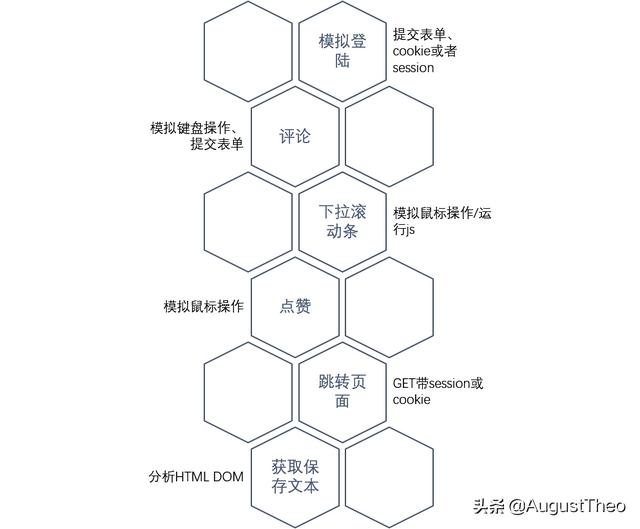
微博的登录按钮对应的html文本如图所示:

我们使用find_element_by_link_text("登录")获取此元素然后click(ele)点击它。
跳出的登录界面如图:

因为使用帐号密码登录会有验证码,所以我们直接使用qq登录。在查找元素之前我们还要变更driver指向的窗口为最新的窗口。

在直接查找qq登录的元素之前我们要先定位进外面的iframe元素,不然会报查找不到。
2 下拉滚动条直接让selenium运行下拉滚动条的JS就可以,至于滚动像素我们使用document.body.clientHeight获取(这个函数返回body元素的高度,还有一个document.documentElement.clientHeight返回屏幕中可见的高度)。下拉滚动条的JS为Window_scrollBy(right,down)。
3 点赞获取所有点赞对应的元素(node-type="like_status"),然后依次执行点击操作(记得设置间隔时间)。
4 保存博文本步骤的原理很简单,即获取所有满足条件的元素然后保存到文件内。但是微博的页面元素较为复杂,我们要保存所有博文的所有内容,也包括图片,并且要把所有折叠的内容展开。
所以我们的步骤分为五步:首先我们要点击页面中的所有“展开全文”,然后获取所有node-type=”feed_list_item”元素,之后遍历确认其是否含有node-type=”feed_list_content_full”或node-type=”feed_list_content”的内容标签,再遍历确认是否含有图片。最后我们根据图片的链接下载图片。
5 发表微博找到发表微博的textarea,使用sendKeys发送微博内容,然后对提交按钮使用click()。
代码部分
#0️⃣.准备工作-----------------------------------------------------------------------------
from selenium import webdriver
from selenium.webdriver.common.action_chains import ActionChains
from time import sleep
from selenium.webdriver.support import expected_conditions as EC
from selenium.webdriver.support.ui import WebDriverWait
from selenium.webdriver.common.by import By
import requests
DRIVERPATH="chromedriver.exe"
driver=webdriver.Chrome(DRIVERPATH)
driver.get("https://weibo.com/")
driver.implicitly_wait(10) #等待加载
#----------------------------------------------------------------------------------------
#1️⃣.登录---------------------------------------------------------------------------------
_handle=driver.current_window_handle #记录当前的句柄
login1=driver.find_element_by_css_selector('[node-type="loginBtn"]') #登录按钮
login1.click() #执行点击动作 点击登录
login2=driver.find_element_by_css_selector('[node-type="qq_box"]')
login2.click() #点击切换到qq登陆
#此时,微博会跳出一个新标签页来完成qq登陆,所以我们要切换selenium的句柄
handlel=driver.window_handles
while(len(handlel)==1):
sleep(1)
handlel=driver.window_handles #等待 直到有多个句柄
driver.switch_to.window(handlel[-1]) #切换到新窗口
#但是新的窗口中包含了一个iframe,所以我们还得先定位进frame
driver.switch_to.frame("ptlogin_iframe")
login3=driver.find_element_by_css_selector('a[uin="2223216740"]')
login3.click() #点击头像 登陆
#----------------------------------------------------------------------------------------
#2️⃣.下拉滚动条---------------------------------------------------------------------------
sleep(6) #等待跳转
height=driver.execute_script("return document.body.clientHeight") #获取长度
driver.execute_script("window.scrollTo(0,arguments[0])",height) #下拉
height=driver.execute_script("return document.body.clientHeight")-height
driver.execute_script("window.scrollTo(0,arguments[0])",height) #下拉
#---------------------------------------------------------------------------------------
#3️⃣.点赞--------------------------------------------------------------------------------
like=driver.find_elements_by_css_selector('[node-type="like_status"]') #找到所有喜欢的按钮
for i in like:
try:
driver.execute_script("window.scrollBy(arguments[0])",i) #可视过程,极致享受
i.click()
sleep(1)
except:
driver.find_element_by_css_selector('[node-type="ok"]').click()
break
#如果提示操作频繁就点掉,然后跳出去
#这里会有个问题,点赞过快或者过多会弹出“操作频繁”页面(有时候我正常浏览都会弹,只能说emmm)
#---------------------------------------------------------------------------------------
#4️⃣.保存博文----------------------------------------------------------------------------
text_expand=driver.find_elements_by_link_text("展开全文")
for i in text_expand:
i.click() #点击所有展开全文
text=driver.find_elements_by_class_name("WB_detail") #找到所有微博正文内容
# #----------------------------------------------------------------------------
# #Weibo类 定义,用于存储微博的内容
# #----------------------------------------------------------------------------
class Weibo:
img=[]
def setAuthor(self,author):
self.author=author
def setTime(self,time):
self.time=time
def setText(self,text):
self.text=text
def addImg(self,img):
self.img.append(img)
re=[] #用于存储微博数据的Weibo对象列表
for i in text:
try:
i.find_element_by_css_selector('[node-type="feed_list_item_date"]') #广告是没有时间的
except:
continue
a=Weibo()
a.setAuthor(i.find_element_by_class_name("WB_info").text)
a.setTime(i.find_element_by_css_selector('[node-type="feed_list_item_date"]').get_attribute("title"))
if len(i.find_elements_by_css_selector('[node-type="feed_list_content"]'))>0: #不用展开的博文的node-text
if len(i.find_elements_by_css_selector('[node-type="feed_list_forwardContent"]'))>0: #注意转发之前是否有引用
a.setText(i.find_element_by_css_selector('[node-type="feed_list_content"]').text
i.find_element_by_css_selector('[node-type="feed_list_forwardContent"]').text)
else:
a.setText(i.find_element_by_css_selector('[node-type="feed_list_content"]').text)
elif len(i.find_elements_by_css_selector('[node-type="feed_list_forwardContent"]'))>0: #展开了博文 有前置的情况下
a.setText(i.find_element_by_css_selector('[node-type="feed_list_content_full"]').text
i.find_element_by_css_selector('[node-type="feed_list_forwardContent"]').text)
else:
a.setText(i.find_element_by_css_selector('[node-type="feed_list_content_full"]').text)
if len(i.find_elements_by_class_name("media_box")[0].find_elements_by_tag_name("img"))>0: #获取图片
for m in i.find_element_by_class_name("media_box").find_elements_by_tag_name("img"):
a.addImg(m.get_attribute("src"))
re.append(a)
with open("output.txt","w",encoding="utf-8",errors="ignore") as f:
for i in re:
f.write("作者:" i.author "\n")
f.write("时间:" i.time "\n")
f.write("内容:" i.text "\n")
f.write("图片链接:")
for m in i.img: #这里可以用正则表达式直接变成文件名之类的,我们就不详细写了
f.write(m ",")
f.write("\n")
def getImg(url):
imgname=url.spilt("\\")[-1]
with open("img/" imgname,'w') as f:
f.write(requests.get(i).read()) #用requests是因为快速而且方便
return imgname
for i in re: #下载图片
for m in i.img:
print(getImg(m) "下载完成。")
#---------------------------------------------------------------------------------------
#5️⃣.发布新微博--------------------------------------------------------------------------
driver.find_element_by_css_selector('[node-type="textEL"]').sendKeys("Hello World!")
driver.find_element_by_css_selector('[node-type="submit"]').click()
#---------------------------------------------------------------------------------------





