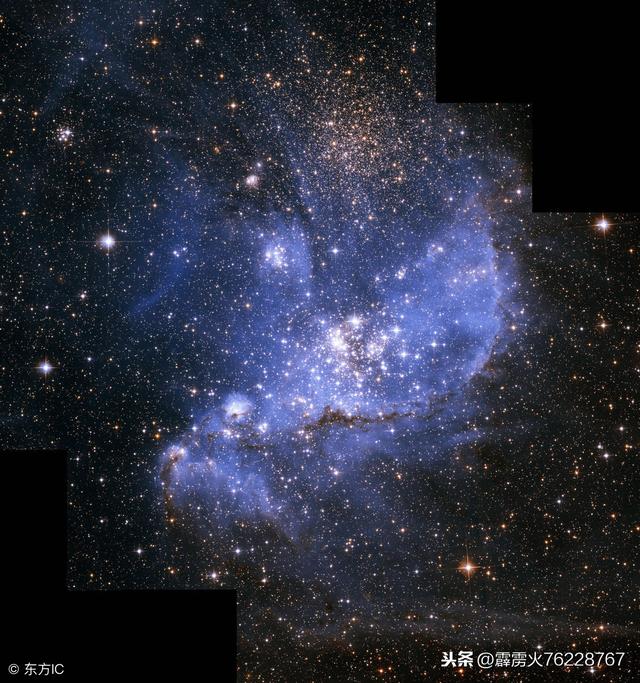intel无线网卡高级设置(英文)
Advanced Wi-Fi adapter settings(以AC7260/AC3165为例)
|
Note |
Certain properties may not appear depending on the type of wireless adapter, driver version, or operating system installed. |
802.11a/b/g Wireless Mode or Wireless Mode
Allows you to select whether the adapter operates in the 802.11b, 802.11g, and 802.11a bands.
- 802.11a only: Connect the wireless adapter to 802.11a networks only.
- 802.11b only: Connect the wireless adapter to 802.11b networks only.
- 802.11g only: Connect the wireless adapter to 802.11g networks only.
- 802.11a and 802.11g: Connect the wireless adapter to 802.11a and 802.11g networks only.
- 802.11b and 802.11g: Connect the wireless adapter to 802.11b and 802.11g networks only.
- 802.11a, 802.11b, and 802.11g (default): Connect to 802.11a, 802.11b, or 802.11g wireless networks.
|
Note |
To enable 802.11n/ac, keep the default setting for Wireless mode. Select HT mode for 802.11n, or VHT mode for 802.11ac under HT mode. |
802.11n/ac Wireless Mode or HT Mode
The setting lets you select High Throughput mode (HT Mode), select Very High Throughput Mode (VHT Mode), or disable both modes.
- Disabled
- HT mode or 802.11n: enable 802.11n data rates
- VHT mode or 802.11ac (default): enables 802.11ac data rates
802.11n mode (for legacy 11n adapters only)
The 802.11n standard adds multiple-input multiple-output (MIMO). MIMO increases data throughput to improve the traNSfer rate. Use the setting to enable or disable high throughput mode support (MIMO - 802.11n).
- Enabled (default)
- Disabled
|
Notes |
The settings are only available for the adapters:
For other newer adapters, HT Mode or 802.11n/ac Wireless Mode replaces this setting. To achieve transfer rates greater than 54 Mbps on 802.11n connections, you must select WPA2-AES security. You can select no security (None) to enable network setup and troubleshooting. An administrator can enable or disable support for high throughput mode to reduce power consumption or conflicts with other bands or compatibility issues. |
Channel width or 802.11n Channel width(band 2.4/5GHz)
Use channel width to set high throughput mode channel width in order to maximize performance.
- Auto (default): For band 5GHz, this setting uses 20/40/80/160 MHz depending on the wireless access point or router
- 20 MHz
Ad-hoc channel 802.11 b/g
Ad-hoc channel 802.11 b/g is the band and channel selection for device to device (ad-hoc) networks. You don't need to change the channel unless the other computers in the ad-hoc network are not using the default channel.
If you must change the channel, select the allowed operating channel:
- 802.11b/g (default): Select when using 802.11b and 802.11g (2.4 GHz) ad-hoc band frequency.
- 802.11a: Select when using 802.11a (5 GHz) ad-hoc band frequency.
|
Note |
This setting isn't available on Windows® 10 |
Ad-hoc power management
Set power-saving features for device to device (ad-hoc) networks.
- Disabled: Select when connecting to ad-hoc networks with stations that don't support ad-hoc power management.
- Maximum Power Savings: Select to optimize battery life.
- Noisy Environment: Select when connecting in a noisy environment to prevent performance degradation.
|
Note |
This setting isn't available on Windows® 10These settings are only available for the adapters:
|
Ad-hoc QoS mode
The Quality of Service (QoS) control in ad-hoc networks prioritizes traffic from the access point over a Wi-Fi Local Area Network (LAN) based on traffic classification. Wi-Fi Multimedia* (WMM*) is the QoS certification of the Wi-Fi Alliance* (WFA). When WMM is enabled, the adapter uses WMM to support priority tagging and queuing capabilities for Wi-Fi networks.
- WMM Enabled
- WMM Disabled (default)
|
Note |
This setting isn't available on Windows® 10.The feature isn't installed through an Administrator Package when your computer has either an:
|
ARP offloading for WoWLAN
ARP offload is the network adapter's ability to respond to an IPv4 ARP request without waking the computer. To enable the feature, both the hardware and the driver must support ARP offload.
- Enabled (default)
- Disabled
Bluetooth® AMP
Enable or disable Bluetooth® AMP.Alternate MAC/PHY (AMP) uses the 802.11(Wi-Fi) as the high-speed transport. If disabled, Bluetooth HS is turned off.
- Enabled
- Disabled (default)
Fat channel intolerant
The setting communicates to surrounding networks that the Wi-Fi adapter isn't tolerant of 40 MHz channels in the 2.4 GHz band. When disabled the adapter doesn't send this notification.
- Enabled
- Disabled (default)
GTK rekeying for WoWLAN
Group Temporal Key (GTK) Rekey is used to encrypt and decrypt network traffic.
- Enabled (default)
- Disabled
MIMO power save mode
MIMO power save mode, also known as spatial multiplexing power save (SMPS) mode, allows the client to save power by keeping one antenna in a receive idle state.
- Auto SMPS (default): The client decides automatically what SMPS mode to apply depends on different conditions.
- Dynamic SMPS: The client keeps only one antenna active. The access point (AP) must send request to send (RTS) packet to trigger the client to wake the sleeping radios/antenna before sending MIMO packets.
- Static SMPS: The client keeps only one antenna active and the AP cannot send MIMO packets to the client.
- No SMPS: The client always keeps all antennas active and the AP can send MIMO packets to the client.
|
Note |
Some legacy APs may have compatibility issue with supporting the SMPS mode and may cause various link quality problems such as low throughput. Change this setting to No SMPS may help to work around the issue. |
Mixed mode protection
Use mixed mode protection to avoid data collisions in a mixed 802.11b and 802.11g environment. Use Request to Send/Clear to Send (RTS/CTS) in an environment where clients may not hear each other. Use CTS-to-self to gain more throughput in an environment where clients are within hearing proximity.
- CTS-to-self Enabled
- RTS/CTS Enabled (default)
|
Note |
The setting isn't valid when 802.11n mode is enabled. |
NS offloading for WoWLAN
NS offload is the network adapter's ability to respond to a Neighbor Discovery Neighbor Solicitation request with a Neighbor Advertisement without waking the computer. Both the hardware and the driver must support NS offload to enable this feature.
- Enabled (default)
- Disabled
Packet Coalescing
Enables power saving by reducing the number of receive interrupts. The feature reduces receive interrupts by coalescing random broadcast or multicast packets.
- Enabled (default)
- Disabled
Preferred bandIn an environment with other radiating devices nearby (such as microwave ovens, cordless telephones, access points, or client devices), in order to reduce interference, you may prefer the 5GHz band over the 2.4GHz band, or the reverse.
- No Preference (default)
- Prefer 2.4 GHz band
- Prefer 5 GHz band
Roaming aggressiveness
This setting alters the signal strength threshold at which the WiFi adapter starts scanning for another candidate AP. The default value is Medium. Depending on the environment, one option may work better than the other. You may try other values to see which works best for your environment. However, it is recommended to revert back to the default (Medium) if no improvement is observed with other values.
- Lowest: The WiFi adapter will trigger scan a for another candidate AP when the signal strength with the current AP is very low.
- Medium-Low
- Medium (default): Recommended value.
- Medium-High
- Highest: The WiFi adapter will trigger scan a for another candidate AP when the signal strength with the current AP is still good.
Sleep on WoWLAN disconnect
Sleep on WoWLAN Disconnect is the ability to put the device to sleep/drop connection when WoWLAN is disconnected.
- Enabled
- Disabled (default)
Throughput Booster or Throughput Enhancement
Enhance the Transmit throughput by enabling packet bursting. When this setting is enabled and the client (Wi-Fi adapter) has buffered enough data, the client is able to hold longer possession of the air medium than it normally does to send the data to the Access Point (AP). This only improves the upload throughput (from client to the AP) and is mostly effective for usages like uploading large files or upstream benchmarks.
- Enabled
- Disabled (default)
|
Note |
In a Wi-Fi network only one client can transmit at a time. So the throughput for other clients in the same network may be negatively impacted when this feature is enabled. |
Note:
Transmit power
The optimal setting is to set the transmit power at the lowest possible level still compatible with communication quality. The setting allows the maximum number of wireless devices to operate in dense areas. It reduces interference with other devices that share the radio spectrum. If you decrease the transmit power, you reduce the radio coverage.
- Lowest: Sets the adapter to the lowest transmit power. Increase the number of coverage areas or confine a coverage area. You should reduce the coverage area in high traffic areas to improve overall transmission quality and avoid congestion or interference with other devices.
- Medium-low, Medium, or Medium-high: Set by country requirements.
- Highest (Default): Sets the transmit level of the adapter to a maximum. Use this setting in environments with limited radio devices for maximum performance and range.
|
Note |
This setting takes effect when either Network (Infrastructure) or Device to Device (ad-hoc) mode is used. |
U-APSD support
U-APSD (or WMM-Power Save or WMM-PS) is a Wi-Fi capability that saves power consumption on low periodic latency-sensitive traffic modes, like a VoIP. We have identified interoperability (IOT) issues with certain access points that result in reduced RX throughput.
- Enabled
- Disabled (default)

intel-AC7260
Wake on magic packet
If enabled, the setting wakes the computer from a sleep state when it receives a Magic Packet from a sending computer. The Magic Packet contains the MAC address of the intended destination computer. Enabling turns on Wake on Magic Packet. Disabling turns off Wake on Magic Packet. It only disables the Magic Packet feature, not Wake on Wireless LAN.
- Enabled (default)
- Disabled
Wake on pattern match
Wakes the computer from a sleep state when an adapter receives a particular wake pattern. Window 7*, Windows 8* and Windows® 10 support the feature. Patterns are typically:
- Wake on new incoming TCP connection for IPv4 and IPv6 (TCP SYN IPv4 and TCP SYN IPv6)
- Wake on 802.1x reauthentication packets
Disabling only disables the pattern match feature, not Wake on Wireless LAN.
- Enabled (default)
- Disabled
Advanced Wi-Fi adapter configuration settings
|
Note |
Certain properties may not appear depending on the type of wireless adapter and operating system installed. |
802.11n channel width (band 2.4/band 5.2)
Use 802.11n channel width to set high throughput mode channel width in order to maximize performance.
- Auto (default): For band 5.2, this setting uses 20 or 40 MHz depending on the wireless access point or router
- 20 MHz
|
Note |
The settings are available only if the adapter is an Intel® WiMAX/WiFi Link 5350, Intel® WiMAX/WiFi Link 5150, Intel® WiFi Link 5300, Intel® WiFi Link 5100, or Intel® Wireless WiFi Link 4965AGN. |
802.11n mode
The 802.11n standard adds multiple-input multiple-output (MIMO). MIMO increases data throughput to improve the transfer rate. Use the setting to enable or disable high throughput mode support (MIMO - 802.11n).
- Enabled (Default)
- Disabled
|
Notes |
The settings are available only if the adapter is an Intel® WiMAX/WiFi Link 5350, Intel® WiMAX/WiFi Link 5150, Intel® WiFi Link 5300, Intel® WiFi Link 5100, or Intel® Wireless WiFi Link 4965AGN. To achieve transfer rates greater than 54 Mbps on 802.11n connections, you must select WPA2-AES security. You can select "no security" (None) to enable network setup and troubleshooting. An administrator can enable or disable support for high throughput mode to reduce power consumption or conflicts with other bands or compatibility issues. |
Ad-hoc channel 802.11 b/g
Ad-hoc channel 802.11 b/g is the band and channel selection for device to device (ad-hoc) networks. You don't need to change the channel unless the other computers in the ad-hoc network are not using the default channel.
If you must change the channel, select the allowed operating channel:
- 802.11b/g (Default): Select when using 802.11b and 802.11g (2.4 GHz) ad-hoc band frequency.
- 802.11a: Select when using 802.11a (5 GHz) ad-hoc band frequency.
|
Note |
The settings are available only if the adapter is an Intel® WiMAX/WiFi Link 5350, Intel® WiMAX/WiFi Link 5150, Intel® WiFi Link 5300, Intel® WiFi Link 5100, or Intel® Wireless WiFi Link 4965AGN. |
Ad-hoc power management
Set power-saving features for device to device (ad-hoc) networks.
- Disabled: Select when connecting to ad-hoc networks with stations that don't support ad-hoc power management.
- Maximum Power Savings: Select to optimize battery life.
- Noisy Environment: Select when connecting in a noisy environment to prevent performance degradation.
Ad-hoc QoS mode
The Quality of Service (QoS) control in ad-hoc networks prioritizes traffic from the access point over a Wi-Fi Local Area Network (LAN) based on traffic classification. WMM* (Wi-Fi Multimedia*) is the QoS certification of te Wi-Fi Alliance* (WFA). When WMM is enabled, the adapter uses WMM to support priority tagging and queuing capabilities for Wi-Fi networks.
- WMM Enabled
- WMM Disabled (Default)
|
Note |
When your computer has an Intel® PRO/Wireless 2915ABG Network Connection or an Intel® PRO/Wireless 2200BG Network Connection, the feature is not installed through an Administrator Package. |
Bluetooth® AMP
Enable or disable Bluetooth® AMP.AMP stands for Alternate MAC/PHY and uses the 802.11(Wi-Fi) as the high-speed transport. If disabled, Bluetooth HS is turned off.
- Enabled
- Disabled
Fat channel intolerant
The setting communicates to surrounding networks that the Wi-Fi adapter is not tolerant of 40 MHz channels in the 2.4 GHz band. The setting's default is disabled (turned off) so that the adapter does not send this notification.
|
Note |
The settings are available only if the adapter is an Intel® WiMAX/WiFi Link 5350, Intel® WiMAX/WiFi Link 5150, Intel® WiFi Link 5300, Intel® WiFi Link 5100, or Intel® Wireless WiFi Link 4965AGN. |
Mixed mode protection
Use mixed mode protection to avoid data collisions in a mixed 802.11b and 802.11g environment. Use Request to Send/Clear to Send (RTS/CTS) in an environment where clients may not hear each other. Use CTS-to-self to gain more throughput in an environment where clients are within hearing proximity.
|
Note |
The setting is not valid when 802.11n mode is enabled. |
Preferred band
- No Preference
- Prefer 2.4 GHz band
- Prefer 5.2 GHz band
Roaming aggressiveness
Define how aggressively your Wi-Fi client roams to improve connection to an access point. Click Use default value to balance between not roaming and performance.
- Lowest: Your wireless client won't roam. Only significant link quality degradation causes it to roam to another access point.
- Medium-Low/Medium-High: Allow roaming.
- Medium: Balanced setting between not roaming and performance.
- Highest: Your Wi-Fi client continuously tracks the link quality. If any degradation occurs, it tries to find and roam to a better access point.
Throughput Enhancement/Booster
Enhance the transmit throughput by enabling packet bursting. The default setting is Disable.
Transmit power
The optimal setting is to set the transmit power at the lowest possible level still compatible with communication quality. The setting allows the maximum number of wireless devices to operate in dense areas. It reduces interference with other devices that share the radio spectrum. If you decrease the transmit power, you reduce the radio coverage.
- Lowest: Sets the adapter to the lowest transmit power. Increase the number of coverage areas or confine a coverage area. You should reduce the coverage area in high traffic areas to improve overall transmission quality and avoid congestion or interference with other devices.
- Medium-low/Medium/Medium-high: Set by country requirements.
- Highest (Default): Sets the adapter to a maximum transmit power level. Use this setting for maximum performance and range in environments with limited radio devices.
|
Note |
This setting takes effect when either Network (Infrastructure) or Device to Device (ad-hoc) mode is used. |
Wake on magic packet
If enabled, the setting wakes the computer from a sleep state when it receives a "magic packet" from a sending computer. The magic packet contains the MAC address of the intended destination computer. Enabling turns on Wake on Magic Packet. Disabling turns off Wake on Magic Packet. It only disables the magic packet feature, not Wake on Wireless LAN
- Enabled
- Disabled
Wake on pattern match
The feature wakes the computer from a sleep state when an adapter receives a particular wake pattern. Window 7* and Windows 8* support the feature. Patterns are typically:
- Wake on new incoming TCP connection for IPv4 and IPv6 (TCP SYN IPv4 and TCP SYN IPv6)
- Wake on 802.1x reauthentication packets.
Disabling only disables the pattern match feature, not Wake on Wireless LAN.
- Enabled
- Disabled
Wireless mode
The setting allows you to select whether the adapter operates in the 802.11b, 802.11g, and 802.11a bands.
- 802.11b only: Connect the wireless adapter to 802.11b networks only.
- 802.11g only: Connect the wireless adapter to 802.11g networks only.
- 802.11a and 802.11g: Connect the wireless adapter to 802.11a and 802.11g networks only.
- 802.11b and 802.11g: Connect the wireless adapter to 802.11b and 802.11g networks only.
- 802.11a, 802.11b, and 802.11g (Default): Connect to 802.11a, 802.11b, or 802.1g wireless networks.
|
Note |
To enable 802.11n/ac, keep the default setting for Wireless mode and select HT mode for 802.11n or VHT mode for 802.11ac under HT mode. |
NS offloading for WOWLAN
NS offload is the ability of the network adapter to respond to a Neighbor Discovery Neighbor Solicitation request with a Neighbor Advertisement without waking the computer. Both the hardware and the driver must support NS offload to enable this feature.
- Enabled
- Disabled
Packet Coalescing
The feature enables power saving by reducing the number of receive interrupts. The feature reduces receive interrupts by coalescing random broadcast or multicast packets.
ARP offloading for WOWLAN
ARP offload is the network adapter's ability to respond to an IPv4 ARP request without waking the computer. To enable the feature, both the hardware and the driver must support ARP offload.
- Enabled
- Disabled
GTK rekeying for WOWLAN
Group Temporal Key (GTK) Rekey is used to encrypt and decrypt network traffic.
- Enabled
- Disabled
HT mode
The setting lets you select HT Mode (High Throughput mode), select VHT Mode (Very High Throughput Mode), or disable both modes.
- Disabled
- HT mode (supports 802.11n compatibility)
- VHT mode (supports 802.11ac compatibility)
Sleep on WOWLAN disconnect
Sleep on WOWLAN Disconnect is the ability to put the device to sleep/drop connection when WOWLAN is disconnected.
- Enabled
- Disabled
U-APSD support
uAPSD (or WMM-Power Save or WMM-PS) is a WiFi capability that saves power consumption on low periodic latency-sensitive traffic modes, like a VOIP. We have identified IOT (interoperability) issues with certain access points that result in reduced Rx throughput.
- Enabled
- Disabled

intel-AC3165
,