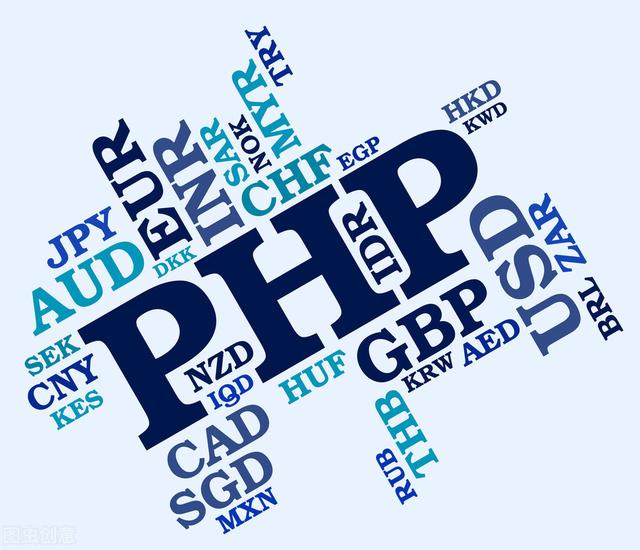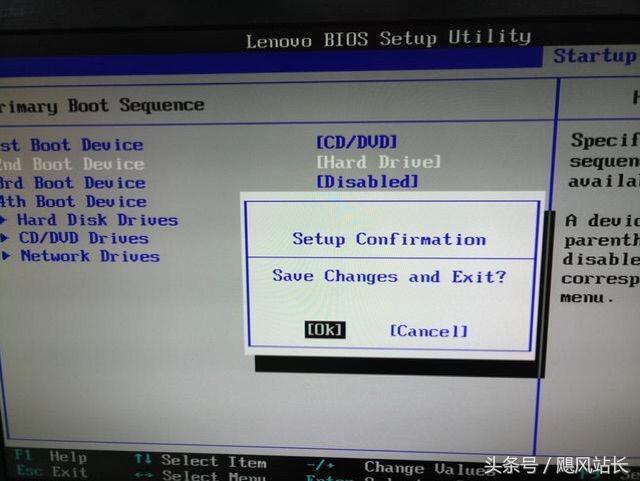Historian9.0服务器安装
步骤
北京东方鼎晨科技有限公司
目录
1. 安装前准备
2. Historian服务器安装
安装前准备硬件需求
CPU速度,处理器类型和RAM:
2.4 GHz时钟速度Intel Core i3或i5或i7 CPU或等效的AMD Phenom CPU,64位Historian服务器至少8 GB RAM。
硬盘空间:
至少80 GB的可用硬盘空间,用于存储数据存档、消息文件、缓存区文件和日志文件。
其他需求:
两个100Mbit TCP/IP兼容网络接口适配器(一个用于公用网络,另一个用于专用网络)
网络速度:
对于Configuration Hub设置,建议网络速度为1GBPS
支持的操作系统:
Microsoft® Windows® Server 2019 (64-bit)
Microsoft® Windows® Server 2016 (64-bit)
Microsoft® Windows® Server 2012 R2 (64-bit)
Microsoft® Windows® 10 IoT (32-bit or 64-bit)
Microsoft® Windows® 10 (32-bit or 64-bit)
Microsoft® Windows® 8.1 Professional (32-bit or 64-bit)
注意:Historian服务器只能运行在64位的操作系统上!
建议机器名小于15个字符!
Historian服务器安装进入Historian安装光盘,找到下图中InstallLauncher.exe文件。鼠标右键“以管理员身份运行”。

再下图弹出的窗口选择“Install Historian”

进入欢迎界面

在阅读和接受授权协议界面,勾选“Accept”,并点击“Next”

选择安装的路径,并点击“Next”

确认Historian data路径设置,点击“Next”

进入UAA设置界面,如需要Web Client应用那么需要填写该项。格式为:
https://机器名:443/uaa


创建Historian安全组,如使用Historian安全,那么可以勾选该项目。并且将当前的windows用户加入到Historian的安全组中。

安装独立Historian服务器,并点击“Next”

进入正式安装界面,点击“Install”至显示成功安装结束。