分享兴趣、传播快乐、增长见闻、留下美好,大家好,这里是LearningYard学苑,今天小编为大家带来文章:【研读分享】:一看就会的图文教程-xmind中各种模板的应用

今日内容摘要:
之前,本公众号写过一些关于思维导图的文章。其中不乏有介绍思维导图含义、常用软件、以及如何用Xmind进行一些具体的操作的文章。虽然是老生常谈的问题,考虑到思维导图的实用性,今天小编为大家介绍Xmind制作思维导图时各种模板的使用场景以及一些使用技巧。希望能对大家的学习和工作有所帮助。感兴趣的话,我们就一起看下去吧!
01 Xmind电脑端模板选择XMind是一款实用的思维导图软件,简单易用、美观、功能强大,拥有高效的可视化思维模式,具备可扩展、跨平台、稳定性和性能,真正帮助用户提高生产率,促进有效沟通及协作。
Xmind软件支持手机端和电脑端操作,本文使用的是电脑端的xmind。在创建思维导图时,我们可以选择以下几个模版。

具体的操作过程为:
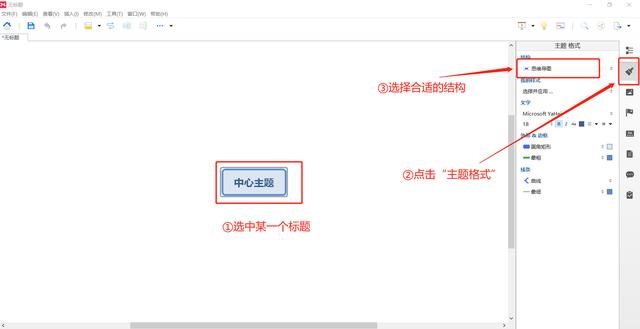
特别的,在一张思维导图中,可以应用同一个模板,也可以用多个模板。
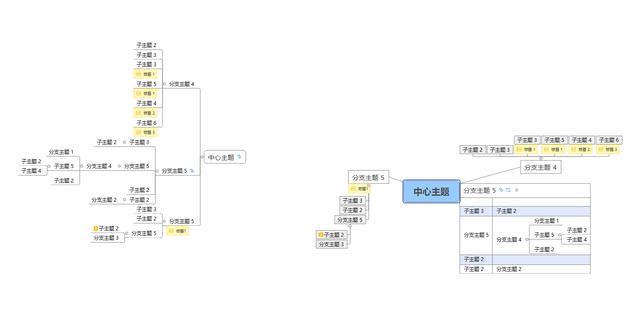
思维导图主要用于记录各种零散的内容和创作时描述一些突发的灵感。各分支之间是平行的。

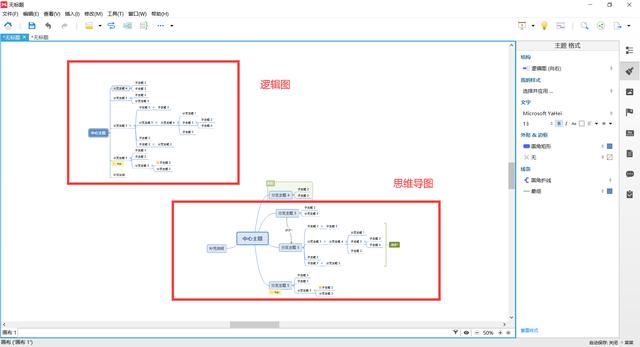
逻辑图是学生群体常用的模板,如记笔记。分支之间有一定的逻辑。
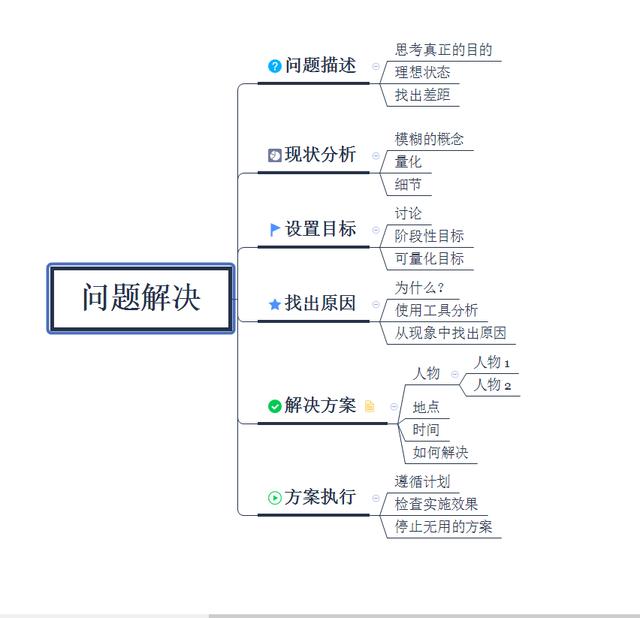
组织结构图主要用于描述具有明显层级的内容,如描述公司的人员分配
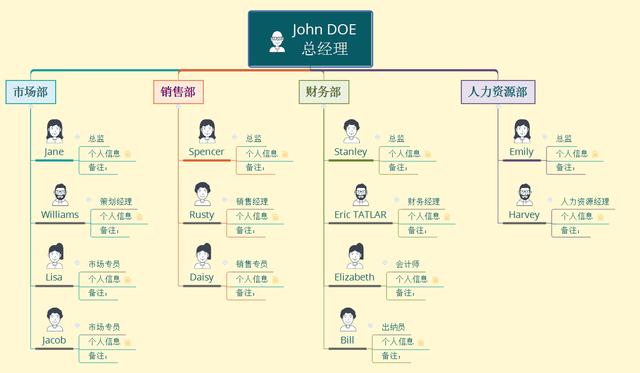
树状图、时间轴用于描述项目进度安排、历史时间回顾等具有时间顺序的内容。
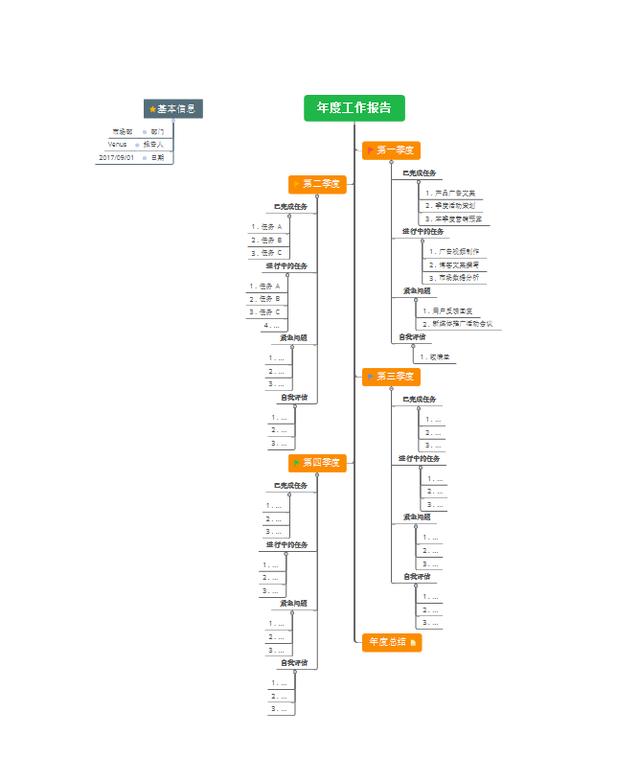
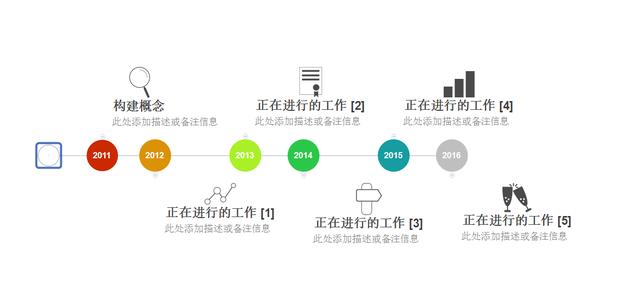
鱼骨图用于分析某件事情发生的原因,“鱼头”为事件主题,“鱼骨”为导致这个事件的原因。
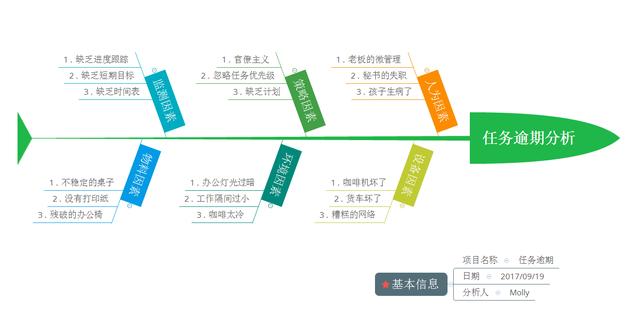
矩阵图将思维导图做成了表格的样式,可以用来描述某项任务的各个阶段的工作要点。
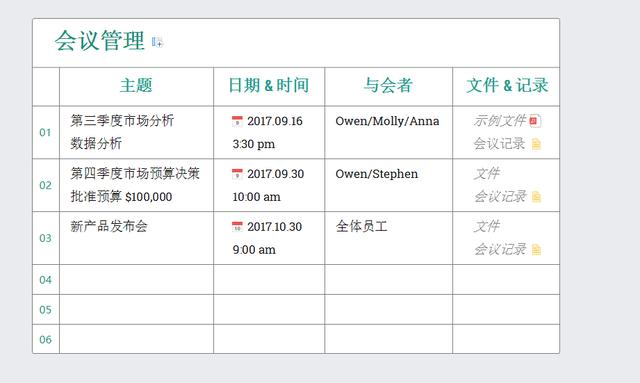
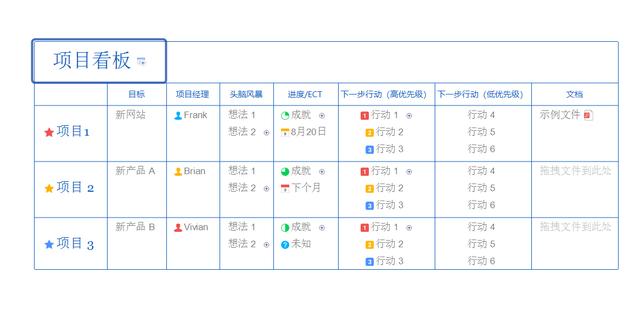
其实,仔细想想,我们平时的学习和工作生活,节奏是很快的。很多时候,我们可能不能在作图之前理清思维导图的逻辑。在完成一个思维导图后,通常还需要进行复盘,总结甚至重新排版。
贴士1-将零散的思维汇总
比如,当你在听一个讲座的时候,一开始,你并不知道演讲者讲话的全部内容。你可以先将这些内容记在备忘录中或者其他你常用的软件上,讲座结束后再一步一步地绘制思维导图。在制作时,你可能会用到以下功能。
情形1:新建自由主题
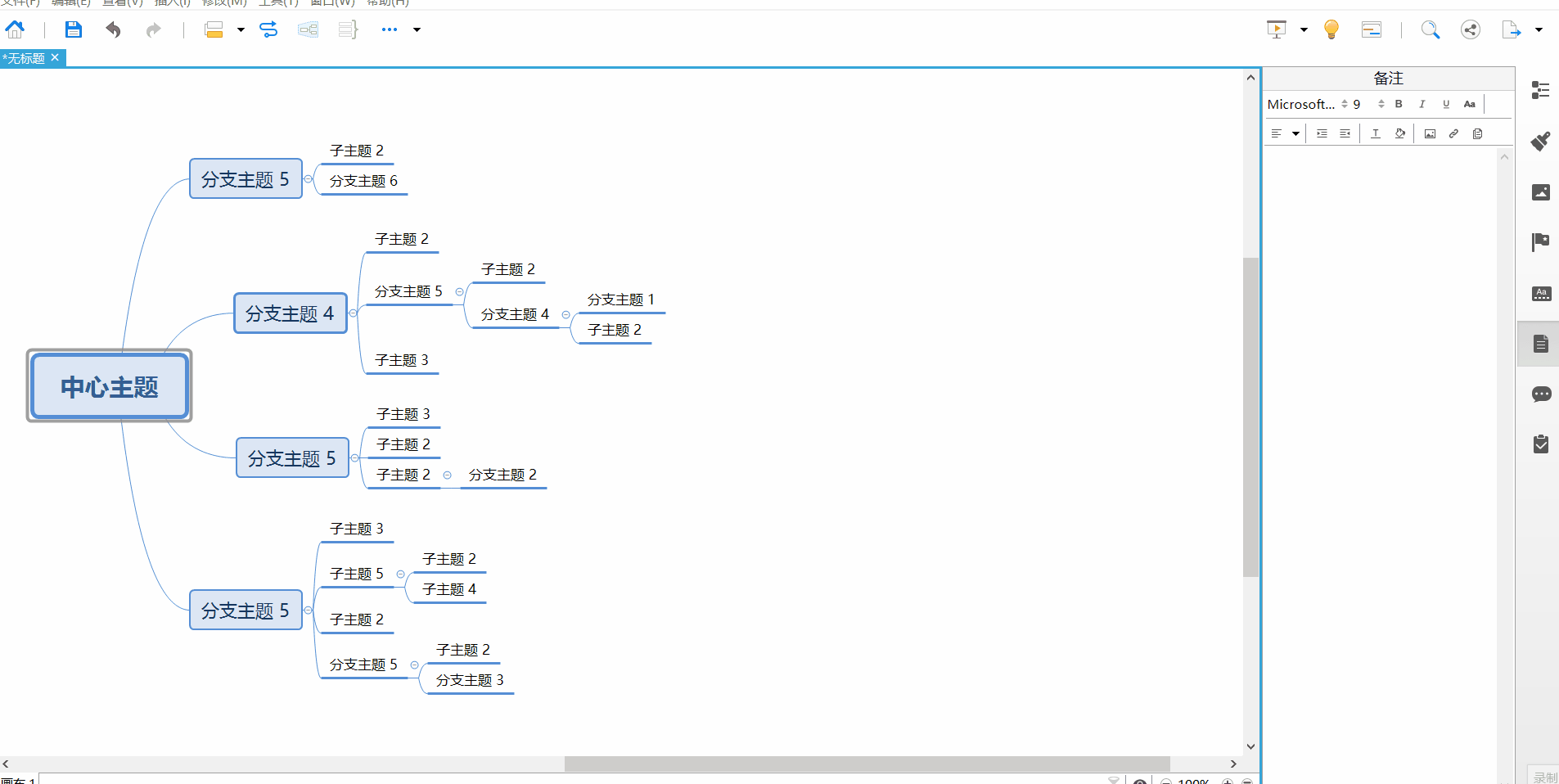
情形2:调整某个分支的位置

贴士2-经常复盘
对于学生来说,需要经常复习学过的知识;对于工作者来说,需要理清项目思路等。
对思维导图的复盘,常用到以下功能。
添加备注
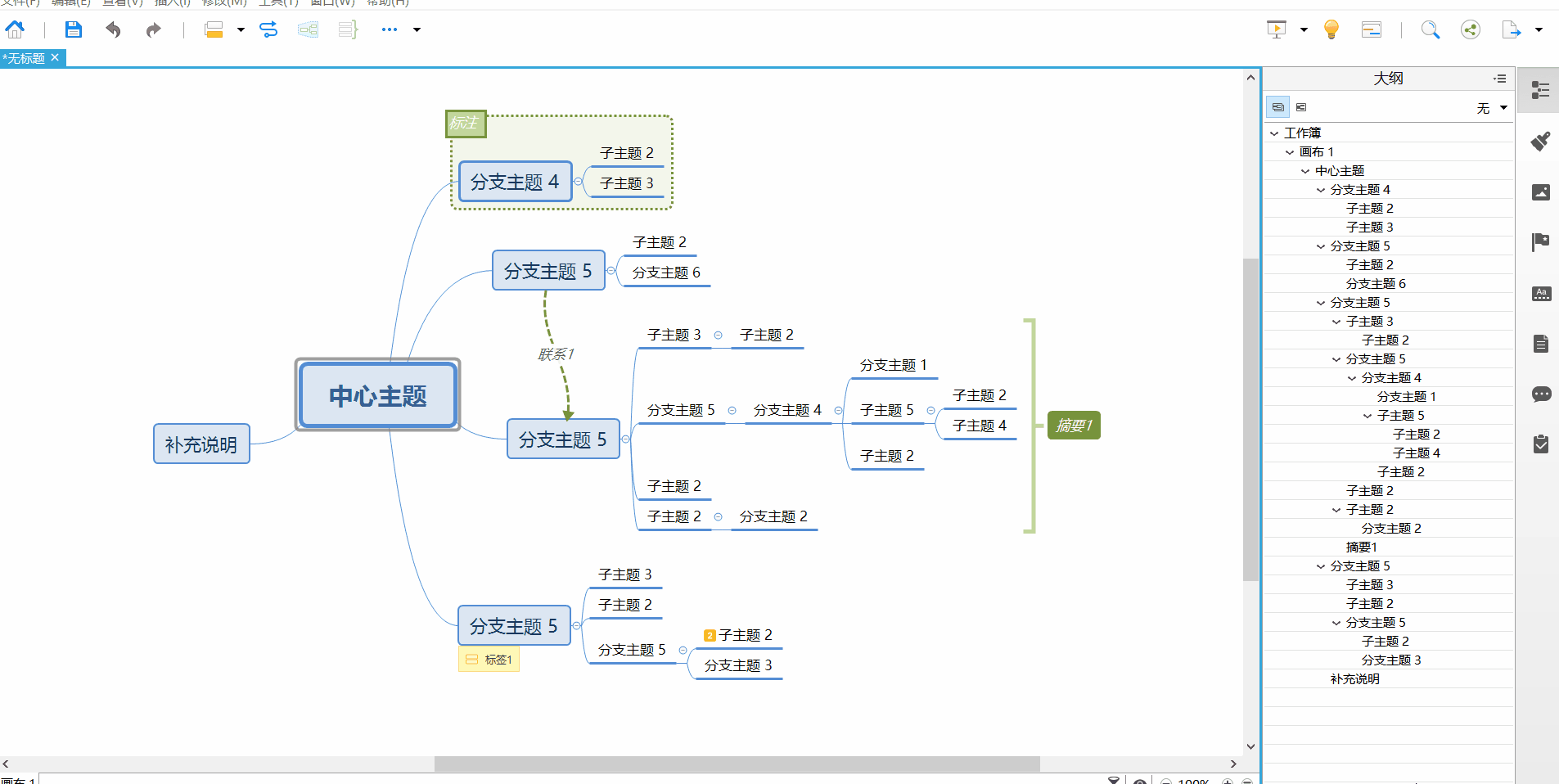
添加标签

建立联系

添加摘要
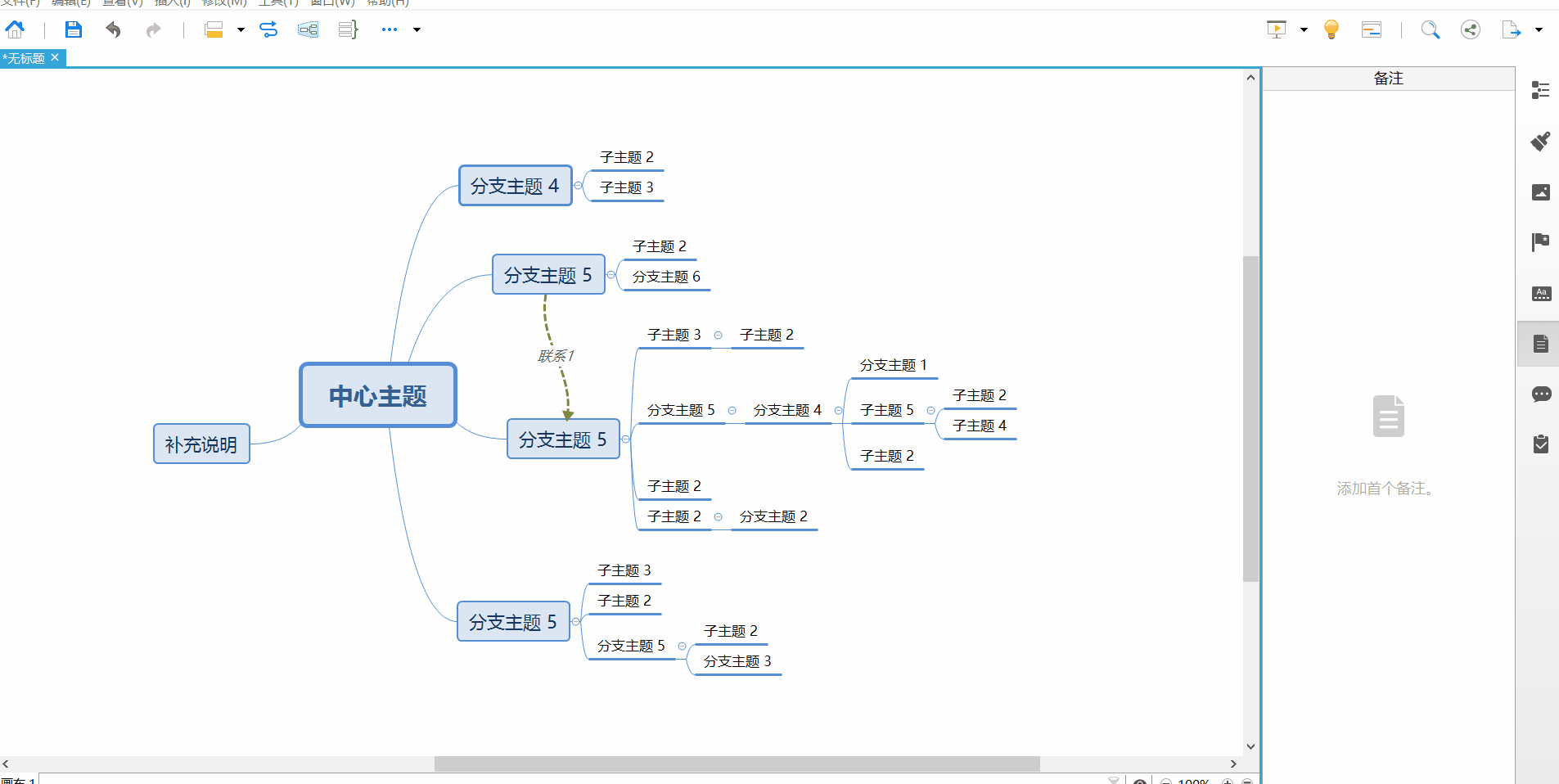
特别标注

英文学习:
Today's content summary:
Before, this public account has written some articles about mind mapping. There are many articles that introduce the meaning of mind maps, commonly used software, and how to use XInd for some specific operations. Although it is an old-fashioned question, considering the practicality of mind maps, today I will introduce you to the usage scenarios and some skills of various templates when Xmind makes mind maps. I hope it will be helpful to everyone's study and work. If you are interested, let's watch it together!
01 Xind computer terminal template selection
XMind is a practical mind mapping software that is easy to use, beautiful, and powerful. It has an efficient visual thinking mode, is scalable, cross-platform, stable and performance, and really helps users increase productivity and promote effective communication and collaboration. .
Xind software supports mobile phone and computer terminal operations, this article uses the computer terminal Xind. When creating a mind map, we can choose the following templates.
The specific operation process is:
In particular, in a mind map, the same template can be used, or multiple templates can be used.
02 Application scenarios of various templates
Mind maps are mainly used to record various scattered content and describe some sudden inspirations when creating. The branches are parallel.
Logic diagram is a template commonly used by student groups, such as taking notes. There is a certain logic between branches.
Organization chart is mainly used to describe content with obvious levels, such as describing the company’s personnel distribution
The tree diagram and timeline are used to describe the project schedule, historical time review and other chronological content.
Fishbone diagrams are used to analyze the cause of a certain event, with "fish head" as the subject of the event, and "fish bone" as the cause of the event.
The matrix diagram makes the mind map into a table style, which can be used to describe the main points of the various stages of a task.
03 share some guidelines
In fact, if you think about it carefully, the pace of our usual study and work life is very fast. In many cases, we may not be able to clarify the logic of mind mapping before drawing. After completing a mind map, it is usually necessary to review, summarize and even re-typesetting.
Tip 1-Collect scattered thoughts
For example, when you are listening to a lecture, at the beginning, you don't know the whole content of the speaker's speech. You can write down these contents in a memo or other commonly used software first, and then draw a mind map step by step after the lecture. In production, you may use the following functions.
Scenario 1: Create a free theme
Scenario 2: Adjust the position of a branch
Tip 2-frequent replays
For students, it is necessary to review the knowledge they have learned frequently; for workers, it is necessary to clarify project ideas and so on.
For the review of mind maps, the following functions are commonly used.
Add notes
add tag
build connection
Add summary
Special mark
If you have a unique idea about today’s article, please leave us a message, let us meet tomorrow, and wish you a happy day today!
由于篇幅有限,今天的分享就到这里啦!
感兴趣的同学可以留言与小编交流,
咱们下周见!
英文翻译:Google翻译。
本文由LearningYard学苑整理并发出,如有侵权,请联系删除!
,




