分享兴趣,传播快乐,增长见闻,留下美好!亲爱的您,这里是LearningYard学苑。
还在为找不到想要找的文献而发愁吗?还在因无法快速浏览文献而头皮发麻吗?今天小编为大家带来“Endnote初级教程“。赶快阅读本文,轻松查阅文献!

多图预警,建议在WIFI连接下阅读
一、EndNote简介
EndNote 是SCI(Thomson Scientific 公司)的官方软件,支持国际期刊的参考文献格式有3776 种,写作模板几百种,涵盖各个领域的杂志。EndNote 有很强的功能扩展,并能直接连接上千个数据库,并提供通用的检索方式,为用户提高了科技文献的检索效率
二、EndNote的具体功能
EndNote的诞生来源于人的需求,这款软件具有科研工作者最期待的功能:
(1)提升文献获取效率;
(2)提升文献管理效率;
(3)提升编辑文献的效率;
(4)提升团队协作共享效率。
总的来说,EndNote能为用户带来时间上的节省和工作效率上的提升。
三、如何使用EndNote
1)安装
EndNote可在各大搜索引擎上搜索下载,打开安装包进入安装页面,并点击“Next”。(见图1)
EndNote can be searched and downloaded on major search engines, open the installation package to enter the installation page, and click "Next". (Figure 1)
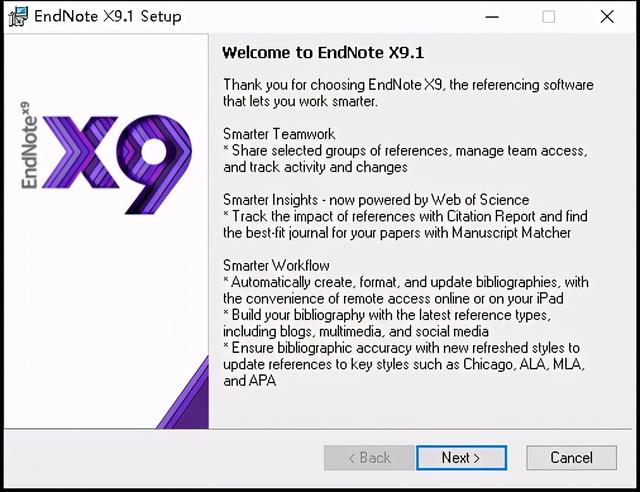
图1
在序列号界面点击“Accept”。(见图2)
Click "Accept" on the serial number interface. (See Figure 2)

图2
再次点击“Next”。(见图3)
在下一界面勾选“I accept the licence agreement"(见图4)。
Click "Next" again. (Figure 3)
Check "I accept the licence agreement" on the next interface (Figure 4).

图3

图4
到了安装中最关键的地方,选择”Typical典型安装“或是”Custom自定义安装“。(见图5)
两者的区别在于自定义安装可以选择选择文件被改写时是备份亦或是被覆盖。且若勾选Additional Style,则可安装6000余个文献格式文件。但其实默认的典型安装也会自动安装约500个格式文件,对于大部分科研工作者而言完全够用。(见图6)
除这两个功能外典型安装与自定义安装基本没有较大区别,因此小编还是推荐大家使用“Typical典型安装”。
When it comes to the most critical part of the installation, choose "Typical installation" or "Custom installation". (Figure 5)
The difference between the two is that the custom installation can choose whether the file is backed up or overwritten when the file is overwritten. And if you check Additional Style, you can install more than 6000 document format files. But in fact, the default typical installation will also automatically install about 500 format files, which is sufficient for most scientific researchers. (Figure 6)
Except for these two functions, there is basically no big difference between a typical installation and a custom installation, so the editor still recommends that you use "Typical typical installation"

图5

图6
选择安装路径,并点击“Next”。(见图7)
Select the installation path and click "Next". (Figure 7)

图7
确认并完成安装。(见图8、图9)
Confirm and complete the installation. (Figure 8, Figure 9)

图8

图9
2)上手
打开EndNote,在左上方的“文件”处点击“新建”,选择保存路径后即可创建数据库。(见图10)
Open EndNote, click "New" in the "File" at the top left, and select the save path to create a database. (Figure 10)

图10
创建完成的文件有两个,后缀分别为“.Data”和“.enl”。(见图11)
There are two files created, with the suffixes ".Data" and ".enl". (Figure 11)

图11
进入EndNote后,会出现以下界面。(见图12)
其中:
红色区域为工具栏,如新建数据库、共享同步文献等大部分基础操作都可在此处完成。
蓝色区域为导航栏,根据在工具栏最左边所选择的“库”的类型,它会有不同的显示。(第一个本地库只显示本地文件,第二个在线临时库只显示在线文件,第三个综合库会显示前两者的所有内容。)
黄色区域为文献栏,存放搜索后的文献,我们可以根据自身需要对文献进行排序或是打分。
绿色区域为所选文献的预览,显示选中文献的所有信息。
After entering EndNote, the following interface will appear. (Figure 12)
among them:
The red area is the toolbar. Most basic operations such as creating a new database, sharing and synchronizing documents can be completed here.
The blue area is the navigation bar, which will be displayed differently according to the type of "library" selected on the leftmost side of the toolbar. (The first local library only displays local files, the second online temporary library only displays online files, and the third comprehensive library displays all the contents of the first two.)
The yellow area is the literature column, which stores the searched literature. We can sort or score the literature according to our needs.
The green area is the preview of the selected document, displaying all the information of the selected document.

图12
3)开工
看完了EndNote长啥样,接来下小编为大家详细讲解EndNote如何导入文献。
EndNote可以从网络上各种学术平台上导入文献,这里以“中国知网”为例。
前往知网,对要找的文献进行检索,并勾选想要了解的文献。(见图13、图14)
After reading what EndNote looks like, I will next explain in detail how EndNote Imports documents.
EndNote can import documents from various academic platforms on the Internet. Here we take "China Knowledge Network" as an example.
Go to HowNet, search the documents you are looking for, and check the documents you want to know. (Figure 13, Figure 14)

图13

图14
点击“导出与分析”,以EndNote形式导出。(见图15)
Click "Export and Analysis" to export as EndNote. (Figure 15)
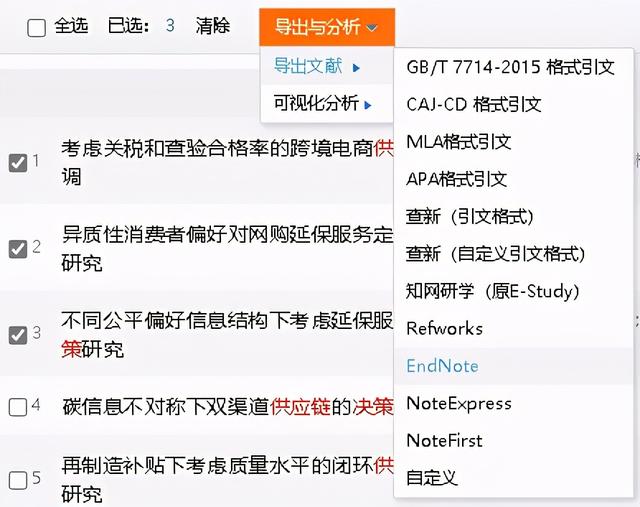
图15
在跳转后的页面点击“导出”,以TXT文档的形式进行保存。(见图16)
Click "Export" on the page after the jump to save it as a TXT file. (Figure 16)

图16
在工具栏中间点击“导入”,并选择下载完成的TXT文件,以“EndNote generated XML”的导入选项进行导入。(见图17、图18)
Click "Import" in the middle of the toolbar, and select the downloaded TXT file to import with the import option of "EndNote generated XML". (Figure 17, Figure 18)

图17

图18
这时文献就会导入到EndNote里了。(见图19、图20)
The document will be imported into EndNote at this time. (Figure 19 and Figure 20)

图19

图20
注:导入的文献只有基本信息以及摘要,没有详细内容。这种导入的形式可以一次性浏览大量文章,通过阅读其摘要和其他相关信息确定这篇文献是否保留。在确认文献有助于自己的科研时,可通过鼠标右键点击“Find Full Text / 找到全文”下载全文文献。(见图21)
Note: The imported documents only have basic information and abstracts without detailed content. This type of import allows you to browse a large number of articles at once, and determine whether the document is retained by reading its abstract and other relevant information. When confirming that the literature is helpful for your own scientific research, you can download the full text by right-clicking on "Find Full Text". (Figure 21)
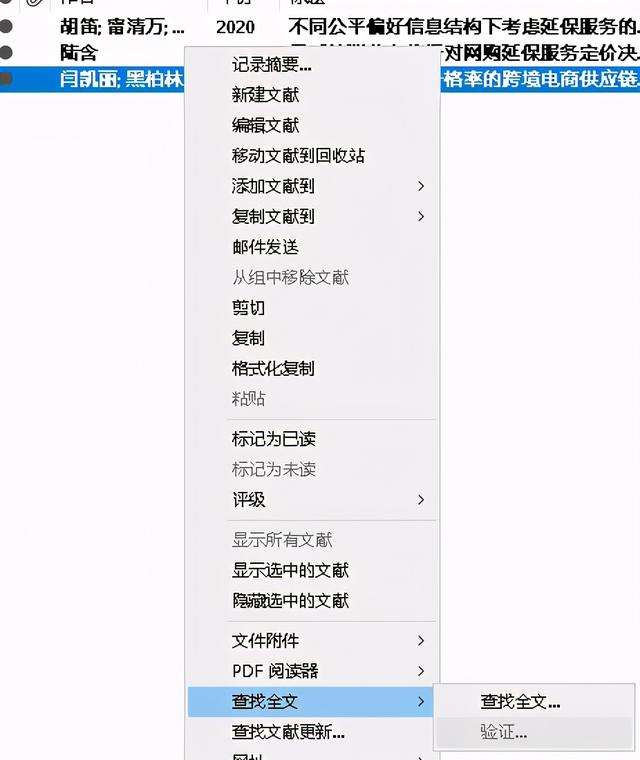
图21
4)浏览
如何阅读已下载全文的文献呢?这里有两种方法:
① 点击工具栏中文件夹图标“Open File / 打开文件”[快捷键Ctrl Alt P],打开外置默认PDF阅读器。(见图22)
How to read the documents that have downloaded the full text? There are two ways:
① Click the folder icon "Open File" [shortcut Ctrl Alt P] in the toolbar to open the external default PDF reader. (Figure 22)

图22
② 点击文献栏下方的文件名,即可在主页面使用EndNote内置阅读器浏览。(见图23)
② Click the file name at the bottom of the literature column to browse the main page with the built-in EndNote reader. (Figure 23)

图23
若对内置阅读器的位置不太满意,可点击主页面右下角的“布局”进行更改。(见图24)
If you are not satisfied with the location of the built-in reader, you can click "Layout" in the lower right corner of the main page to change it. (Figure 24)

图24
本期的分享就到这里,如果您对今天的文章有独特的想法,欢迎给我们留言,让我们相约明天,祝您今天过得开心快乐!
本文由LearningYard学苑原创,仅代表作者个人观点。
翻译参考来源:谷歌翻译。
部分内容参考来源:
【Bilibili】EndNote X9新版教程——中科大罗昭锋教授主讲
【知乎】Endnote 使用简易教程(科研狗必备)
,




