RTSP (Real Time Streaming Protocol),实时流协议,是一种应用层协议,专为流媒体使用。本文将介绍 GStreamer, VLC, FFmpeg 这几个工具,如何发送、接收 rtsp 流。
前提- Ubuntu 18.04 LTS (Bionic Beaver)[1]
安装:
sudoaptinstalllibgstreamer1.0-0gstreamer1.0-plugins-basegstreamer1.0-plugins-goodgstreamer1.0-plugins-badgstreamer1.0-plugins-uglygstreamer1.0-libavgstreamer1.0-docgstreamer1.0-toolsgstreamer1.0-xgstreamer1.0-alsagstreamer1.0-glgstreamer1.0-gtk3gstreamer1.0-qt5gstreamer1.0-pulseaudio
查看所有插件:
#condadeactivate
gst-inspect-1.0-a
播放 ~/Videos/test.mp4 文件:
gst-launch-1.0filesrclocation=~/Videos/test.mp4!decodebin!autovideosink
播放 /dev/video0 Webcam:
gst-launch-1.0v4l2srcdevice=/dev/video0\
!video/x-raw,format=YUY2,width=640,height=480,framerate=30/1\
!autovideosink
/dev/video0 相关信息,可见后文“关于 Webcam”。
GStreamer RTSP Server编译 test-launch 例子:
sudoaptinstalllibgstreamer1.0-devlibgstrtspserver-1.0
gitclonehttps://github.com/GStreamer/gst-rtsp-server.git
cdgst-rtsp-server/
gitcheckout1.18
cdexamples/
gcctest-launch.c-otest-launch$(pkg-config--cflags--libsgstreamer-rtsp-server-1.0)
用 test-launch 发送 RTSP 测试流:
$./test-launch"videotestsrc!x264enc!rtph264payname=pay0pt=96"
streamreadyatrtsp://127.0.0.1:8554/test
用 gst-launch 接收 RTSP 测试流:
gst-launch-1.0playbinuri=rtsp://127.0.0.1:8554/test
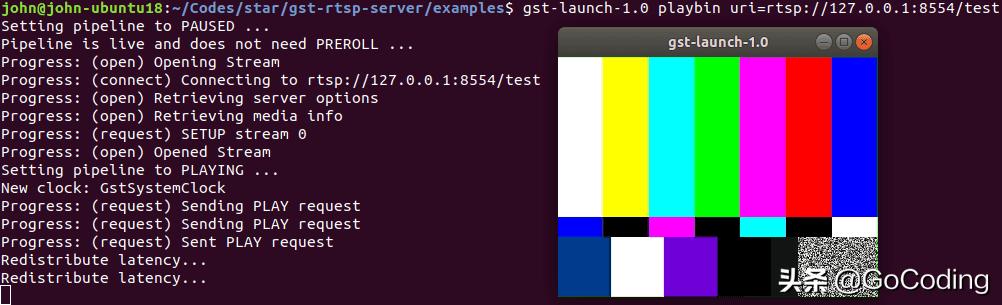
发送 ~/Videos/test.mp4 文件:
./test-launch"filesrclocation=/home/john/Videos/test.mp4!decodebin!x264enc!rtph264payname=pay0pt=96"
发送 /dev/video0 webcam:
./test-launch"v4l2srcdevice=/dev/video0!video/x-raw,format=YUY2,width=640,height=480!videoconvert!x264enc!rtph264payname=pay0pt=96"
gst-launch-1.0playbinuri=rtsp://127.0.0.1:8554/test
#or
gst-launch-1.0rtspsrclocation=rtsp://127.0.0.1:8554/test!decodebin!autovideosink
- GStreamer[2]
- - Installing on Linux[3]
- - Command line tools[4]
- - Plugins[5]
- GStreamer RTSP Server[6]
- Stream webcam with GStreamer (RTSP)[7]
- x264 [error]: baseline profile doesn't support 4:2:2[8]
安装:
sudosnapinstallvlc
#allowcamerapermission
snapconnectvlc:camera:camera
查看可用模块:
vlc--list
播放 ~/Videos/test.mp4 文件:
vlcfile:///home/john/Videos/test.mp4
播放 /dev/video0 webcam:
vlcv4l2:///dev/video0:chroma=mjpg:width=640:height=480:fps=30
发送 ~/Videos/test.mp4 文件:
vlcfile:///home/john/Videos/test.mp4\
--sout'#transcode{vcodec=h264}:rtp{sdp=rtsp://:8554/test}'
发送 /dev/video0 webcam:
vlcv4l2:///dev/video0:chroma=yuyv:width=640:height=480:fps=30\
--sout'#transcode{vcodec=h264,width=640,height=480}:rtp{sdp=rtsp://:8554/test}'
vlcrtsp://127.0.0.1:8554/test
- VLC[9]
- - Modules/file[10]
- - Modules/v4l2[11]
- - Streaming HowTo/Advanced Streaming Using the Command Line[12]
- - Streaming HowTo/Command Line Examples[13]
- Ubuntu 18.04 Webcam streaming problem[14]
安装:
sudoaptinstallffmpeg
配置 ffserver.conf:
HTTPPort 8091
HTTPBindAddress 0.0.0.0
RTSPPort 1554
MaxHTTPConnections 2000
MaxClients 1000
MaxBandwidth 1000
CustomLog -
<Stream test.mp4>
File "/home/john/Videos/test.mp4"
Format rtp
</Stream>
开启 ffserver:
$nohupffserver-fffserver.conf&
$tailnohup.out
libavcodec57.107.100/57.107.100
libavformat57.83.100/57.83.100
libavdevice57.10.100/57.10.100
libavfilter6.107.100/6.107.100
libavresample3.7.0/3.7.0
libswscale4.8.100/4.8.100
libswresample2.9.100/2.9.100
libpostproc54.7.100/54.7.100
WedApr2111:28:392021Openingfeedfile'/home/john/Videos/test.mp4'forstream'test.mp4'
WedApr2111:28:392021FFserverstarted.
ffplayrtsp://127.0.0.1:1554/test.mp4
- FFmpeg[15]
- - ffserver[16]
- Streaming RTSP with ffmpeg?[17]
- Run real time streaming with ffserver?[18]
$sudoaptinstallffmpeg
$ffprobe~/Videos/test.mp4
ffprobeversion3.4.8-0ubuntu0.2Copyright(c)2007-2020theFFmpegdevelopers
builtwithgcc7(Ubuntu7.5.0-3ubuntu1~18.04)
configuration:--prefix=/usr--extra-version=0ubuntu0.2--toolchain=hardened--libdir=/usr/lib/x86_64-linux-gnu--incdir=/usr/include/x86_64-linux-gnu--enable-gpl--disable-stripping--enable-avresample--enable-avisynth--enable-gnutls--enable-ladspa--enable-libass--enable-libbluray--enable-libbs2b--enable-libcaca--enable-libcdio--enable-libflite--enable-libfontconfig--enable-libfreetype--enable-libfribidi--enable-libgme--enable-libgsm--enable-libmp3lame--enable-libmysofa--enable-libopenjpeg--enable-libopenmpt--enable-libopus--enable-libpulse--enable-librubberband--enable-librsvg--enable-libshine--enable-libsnappy--enable-libsoxr--enable-libspeex--enable-libssh--enable-libtheora--enable-libtwolame--enable-libvorbis--enable-libvpx--enable-libwavpack--enable-libwebp--enable-libx265--enable-libxml2--enable-libxvid--enable-libzmq--enable-libzvbi--enable-omx--enable-openal--enable-opengl--enable-sdl2--enable-libdc1394--enable-libdrm--enable-libiec61883--enable-chromaprint--enable-frei0r--enable-libopencv--enable-libx264--enable-shared
libavutil55.78.100/55.78.100
libavcodec57.107.100/57.107.100
libavformat57.83.100/57.83.100
libavdevice57.10.100/57.10.100
libavfilter6.107.100/6.107.100
libavresample3.7.0/3.7.0
libswscale4.8.100/4.8.100
libswresample2.9.100/2.9.100
libpostproc54.7.100/54.7.100
Input#0,mov,mp4,m4a,3gp,3g2,mj2,from'/home/john/Videos/test.mp4':
Metadata:
major_brand:isom
minor_version:512
compatible_brands:isomiso2avc1mp41
encoder:Lavf58.20.100
Duration:00:10:22.04,start:0.000000,bitrate:4205kb/s
Stream#0:0(und):Video:h264(Main)(avc1/0x31637661),yuv420p,1920x1080,4204kb/s,25fps,25tbr,1200ktbn,2400ktbc(default)
Metadata:
handler_name:VideoHandler
$sudoaptinstallv4l-utils
$v4l2-ctl--list-devices
HDWebcam:HDWebcam(usb-0000:00:14.0-13):
/dev/video0
/dev/video1
$v4l2-ctl-d0--list-formats-ext
ioctl:VIDIOC_ENUM_FMT
Index:0
Type:VideoCapture
PixelFormat:'MJPG'(compressed)
Name:Motion-JPEG
Size:Discrete640x480
Interval:Discrete0.033s(30.000fps)
Size:Discrete1280x720
Interval:Discrete0.033s(30.000fps)
Size:Discrete640x360
Interval:Discrete0.033s(30.000fps)
Size:Discrete352x288
Interval:Discrete0.033s(30.000fps)
Size:Discrete320x240
Interval:Discrete0.033s(30.000fps)
Size:Discrete176x144
Interval:Discrete0.033s(30.000fps)
Size:Discrete160x120
Interval:Discrete0.033s(30.000fps)
Index:1
Type:VideoCapture
PixelFormat:'YUYV'
Name:YUYV4:2:2
Size:Discrete640x480
Interval:Discrete0.033s(30.000fps)
Interval:Discrete0.050s(20.000fps)
Size:Discrete1280x720
Interval:Discrete0.100s(10.000fps)
Size:Discrete640x360
Interval:Discrete0.033s(30.000fps)
Size:Discrete352x288
Interval:Discrete0.033s(30.000fps)
Size:Discrete320x240
Interval:Discrete0.033s(30.000fps)
Size:Discrete176x144
Interval:Discrete0.033s(30.000fps)
Size:Discrete160x120
Interval:Discrete0.033s(30.000fps)
GoCoding 个人实践的经验分享,可关注公众号!
脚注[1] Ubuntu 18.04 LTS (Bionic Beaver): http://releases.ubuntu.com/bionic/
[2] GStreamer: https://gstreamer.freedesktop.org/
[3] Installing on Linux: https://gstreamer.freedesktop.org/Documentation/installing/on-linux.html
[4] Command line tools: https://gstreamer.freedesktop.org/documentation/tools/index.html
[5] Plugins: https://gstreamer.freedesktop.org/documentation/plugins_doc.html
[6] GStreamer RTSP Server: https://gitlab.freedesktop.org/gstreamer/gst-rtsp-server
[7] Stream webcam with GStreamer (RTSP): https://stackoverflow.com/questions/59068026/stream-webcam-with-gstreamer-rtsp
[8] x264 [error]: baseline profile doesn't support 4:2:2: http://gstreamer-devel.966125.n4.nabble.com/x264-error-baseline-profile-doesn-t-support-4-2-2-td4689099.html
[9] VLC: https://www.videolan.org/vlc/
[10] Modules/file: https://wiki.videolan.org/Documentation:Modules/file/
[11] Modules/v4l2: https://wiki.videolan.org/Documentation:Modules/v4l2/
[12] Streaming HowTo/Advanced Streaming Using the Command Line: https://wiki.videolan.org/Documentation:Streaming_HowTo/Advanced_Streaming_Using_the_Command_Line/
[13] Streaming HowTo/Command Line Examples: https://wiki.videolan.org/Documentation:Streaming_HowTo/Command_Line_Examples
[14] Ubuntu 18.04 Webcam streaming problem: https://askubuntu.com/questions/1224092/ubuntu-18-04-webcam-streaming-problem
[15] FFmpeg: http://www.ffmpeg.org/
[16] ffserver: http://trac.ffmpeg.org/wiki/ffserver
[17] Streaming RTSP with ffmpeg?: https://superuser.com/questions/1420328/streaming-rtsp-with-ffmpeg
[18] Run real time streaming with ffserver?: https://stackoverflow.com/questions/37403282/is-there-anyone-who-can-successfully-run-real-time-streaming-with-ffserver
,




