
分享兴趣,传播快乐,
增长见闻,留下美好!
亲爱的您,这里是learningYard新学苑。
今天小编为大家带来的是<谈ps系列(14)|ps中软件界面讲解。
Share interest, spread happiness,
Increase knowledge and leave good news!
Dear you, this is LearningYard Academy.
What Xiaobian brings to you today is<talking about PS series (14)|Explanation of software interface in ps.
PART.1.
1、菜单栏讲解
我们在上次的学习中已经学习到如何新建文件,首先我们新建文件,上方的为ps的菜单栏,主要有文件,编辑,图像,图层,文字,选择,滤镜,3D,视图,窗口和帮助。菜单栏中我们最常用到的就是文件(F)。
在文件栏中,我们可以新建和储存文件。存储时,可以选择存储的位置,修改文件名和存储文件类型。
剩余的属性我们以后会逐一进行讲解。

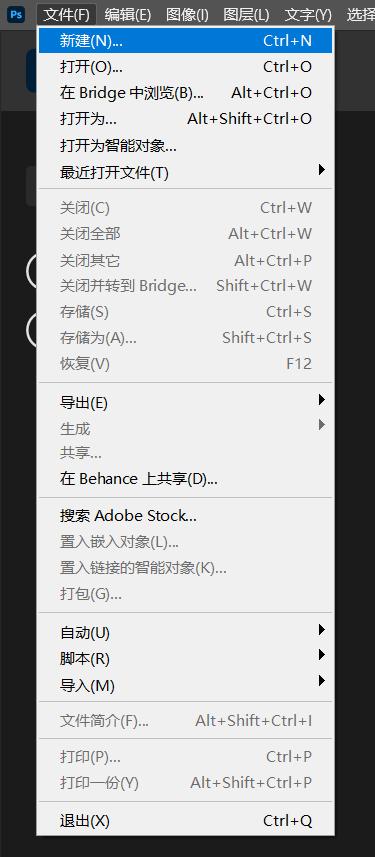
We have learned how to create a new file in the last learning. First, we create a new file. The menu bar above is ps, which mainly includes file, edit, image, layer, text, selection, filter, 3D, view, window and help.
File (F) is the most commonly used item in the menu bar.
In the file column, we can create and save files. When storing, you can select the storage location, modify the file name and storage file type.
The remaining attributes will be explained one by one later.
二、属性栏和标签讲解
文件栏下方的工具栏我们称之为属性栏,属性栏会根据你使用工具的不同而产生变化。

属性栏下方的称之为标签,标签就是我们新建的文件。可以看见我们将文件命名为未标题-1,可以在上方工具栏中再次新建文件,两个文件可以进行切换使用,换言之我们可以打开多个文件进行编辑。

我们可以在左上角选择画板工具,可以新建多个尺寸相同或者不同的画板,我们如果新建时不勾选画板,就称作为画布,勾选了则称之为画板。
2、 Explanation of property bar and label
The toolbar below the file bar is called the property bar. The property bar will change according to the different tools you use.
The lower part of the property bar is called the tag, and the tag is our new file. You can see that we named the file Untitled - 1. You can create a new file in the upper toolbar. The two files can be switched. In other words, we can open multiple files for editing.
We can select the canvas tool in the upper left corner. You can create multiple new canvases of the same size or different sizes. If we do not check the canvas when creating a new one, we call it the canvas. If we check it, we call it the canvas.
三、工具栏和窗口
下方图片1位于软件界面左侧,因为含有很多种工具,我们称之为工具栏。图2则处于软件界面右侧,是对应功能的属性窗口,可以将它停靠也可以将它脱出形成弹窗,如图3所示。
Picture 1 below is on the left side of the software interface. Because it contains many tools, we call it the toolbar. Figure 2 is on the right side of the software interface. It is the attribute window of the corresponding function, which can be docked or detached to form a pop-up window, as shown in Figure 3.

图1

图2

图3
今天的分享就到这里,如果您对今天的文章有独特的想法,欢迎给我们留言,让我们相约明天,祝您今天过得开心快乐!
That's all for today's sharing. If you have a unique idea for today's article, please leave us a message and let us meet tomorrow. I wish you a happy and happy life today!
本文由learningyard学苑原创,如有侵权,请联系我们。
部分文字参考:百度百科
示例图片来源:百度
翻译:百度翻译
,




